Project Properties
Table of Contents
The Project Properties store settings that usually do not vary between individual scenes but have to be kept consistent for a project. For example, the project dimension is specified here. The most important of these values are specified when creating a new Project as part of the New Project Wizard.
The following is intended as a reference with additional links to the specific topics.
Common Properties
General
| Name | Name or Title of the Project to be displayed to the user. Usually this name is equal to the name of the project folder and project file (.vzp) but it does not have to be. |
| Category | The category is used to organize your projects within the project browser window. (see also Project and Scenes) |
| Author | The authors name of this project. When creating a new project the user name of the current Windows session is used automatically. |
| Copyright | Copyright notice for this project. When creating a new project the company/organisation name of the Windows registration is used automatically. |
| Image | The project image can be change for faster identification of the project in the project browser. The image is also displayed at the Project Button if the project is opened for editing. An exported presentation will use this image to decorate the presentation Window. |
Description
| Description | The description text can be used to store more detailed information about the project. |
Data
Project Data
The Project Data of a project contains properties that do not belong to any individual node but the project itself. For more information, see Project Data and Scene Data.
Security
Project License
A Ventuz Project License is a content and runtime protection option for OEM and Project partners. Please contact Ventuz sales team for details.
| License | Name of the Ventuz Project License file (.vpl) |
| Sign Scenes | Check the scene operations when a scene should be signed with the Project License. Usually all options are checked. |
System Lock
An optional list of dongles that is used to restrict access to a scene, repository, VPR or VZA. If non-empty, only dongles from this list will be able to render the saved Ventuz file. In addition, only those entries that have a check mark will be able to edit the saved file. For more information, see Deployment.
Devices
Interaction
| Single Tap Duration | Maximum interval in seconds between a touch press and release that will still cause it to be interpreted as a tap by object-based interaction nodes. |
| Tap-and-Hold Duration | Duration in seconds after a touch press when the hold event will be fired if the user did not lift the touch. |
| Movement Threshold | If a touch moves further than this distance (in pixels), it will not fire a tap or tap-and-hold event. In addition, the transformation interaction nodes delay their behavior until at least this amount of pixel movement is done. This is primarily used in the context of stacked gestures to have a meaningful motion before one of the gestures exclusively claims the touch. |
| Intersect higher-level Layer first | With this property enabled the intersection test is performed on Layers with higher composition level (lower level in Layer Editor) first. And if an object is hit within a Layer, the remaining Layers are not invetigated anymore. This makes it possible to build e.g a touchable 2D UI Layer on top (in terms of composition) of a touchable 3D Content Layer. If this property is disabled the nearest object in Z direction (independent of the Layer level) receives the touch. |
| Smoothing Weight | If a non-zero value is entered, Ventuz will try to smooth Touch Input positional information before passing it to the individual Interaction Nodes. Smoothing is done by calculating a weighted sum of previously received touch positions, multiplying last frames position by this weight, the frame before that with the weight squared and so on. |
| Interpolation Delay | Used to compensate low input hardware refresh rates. Artificial delay between receiving a Touch position update and sending it to the individual Interaction Nodes. Increasing this value will allow Ventuz to interpolate (i.e. guess) the touch position when no update from the hardware device is available for a frame. This should only be used when the touch hardware is not capable of providing enough updates as increasing this value will introduce noticeable lag. |
For more information, see MultiTouch.
Graphics
Format
The Format defines the aspect ratio and dimension of the project in square pixels. The configured dimension is then used inside the Layer Nodes that are set to Pixel Layout.
The real render size is defined by the appropriate Render Setup. The Project format is always stretched into the configured Render Setup. The Render Setup is placed into the format dimension of the output pipe. If no Render Setup is used, an automatic one is created by Ventuz that fits the format of the output.
This technique allows the user to create Content (a Ventuz project) with a defined format. Even if the output media or the Render Setup is different on the final output system, Ventuz will never display undefined areas of the content - what would happen if the format gets adjusted to the output.
Logo Watermark
In the Ventuz Community Runtime the engine will render a branding watermark at all times. To let this watermark fit into your project's look more easily you can adjust its style. There are several different watermark images to choose from - each of them are available in transparent white and transparent black. Additionally you can define choose the location of the watermark by adjusting the corner and a margin from the screen's edge.
Note that the size as well as the position of the watermark are all relative to the screen. The Margin is given in Pixels for a target resolution of 4k (3840x2160 Pixels).
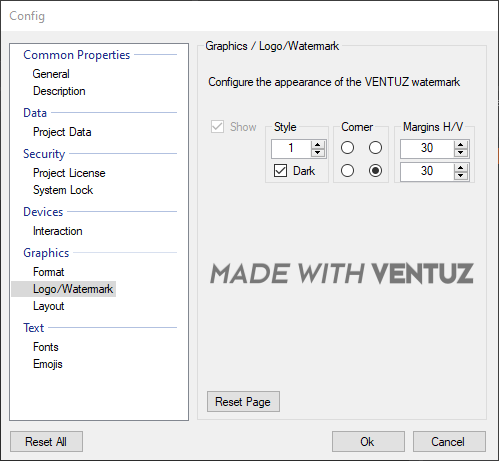
Layout
A Layout is a scene loaded by the project in front of the first 'user-scene' on Level 1. Layouts are placed on Level 0 and can be used to create multiple ports the Director can cue and take templates to (see Director Multichannel), achieve more complex setups or process data globally.
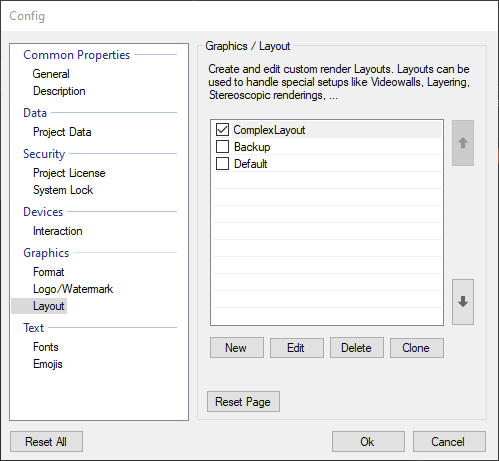
A Layout setup is created by clicking the New button. In the General tab, a name for the Layout and the actual Layout scene file can be chosen. The fields Description and Icon can be used to help other users who work on the same project.
The Machine Tags property is a list of comma-separated three-character-codes. They are used to determine which Layout will be used on the current machine. Each machine has a Machine Tag that is defined in its Ventuz Configuration. Once the Runtime is started it will search for that tag in the Layouts - if no tag is given or it is not present in any Layout, the default layout will be used: Every entry in the Layout list has a check-box. The checked Layout is selected as the Runtime Layout which is automatically used if a scene is exported as Presentation (VPR) or the Ventuz Runtime is started in Director mode and no tagged Layout is used.
For more information, see Project Layouts and Scene Management and Scene Tree.
Text
Culture
This section has moved to the Machine Configuration with Ventuz 4 upward.
Fonts
| Project Fonts | Edit Project Typeface Presets for Text Rendering |
| 2D Text Font Styles | Edit Project Presets for 2D Text Rendering |
| 3D Text Font Styles | Edit Project Presets for 3D Text Rendering |
| Texture Font Styles | (deprecated) Edit the Presets for the Ventuz 3 Texture Text that has been replaced by the 2D Text |
For more information, see Text and Text Rendering.
Emojis
Specify here which emoji texture set should be used for rendering emojis in text. The available sets are based on the files located in C:\ProgramData\Ventuz5\Emojis. Additionally you can specify which Unicodes should not be rendered as emoji even if a emoji texture is available. Note that the according Text Layout nodes must have the HandleEmojis property enabled to replace emoji codes with a texture.
We ship Ventuz with one default emoij set; to get more emoji sets download the VentuzEmoijInstaller on our website.