Scene Management
Table of Contents
Introduction
The Scene Management enables a modular project design where complex scenes can be split into multiple sub-scenes, thus simplifying workflows in Ventuz substantially. It also covers the internal scene handling which is necessary for Remoting features (like loading multiple instances of the same scene) and the principle of Project Layout scenes. The integral parts of the Scene Management are the Scene Port and Scene Layer Nodes and the Scene Tree Editor which visualizes the structure of nested scenes.
Port Nodes
Available Port Nodes
All Port Nodes can load scenes and integrate them in the host or master scene. This Host-Sub-scene construct acts the same way as if it had been built as one scene. Splitting a Ventuz Presentation into several sub-scenes which are loaded to a master scene has a number of advantages:
- If a Port is blocked by its Blocked property or by any parent node (Alpha, Switch, etc.) the loaded scene gets inactivated and the internal scene logic is turned off completely. In this state, the inner scene will not affect the overall performance at all!
- A Port can reference a scene by its name (URL) but can also reference a scene from memory. Thus Remoting is able to load a scene and assign it to a Port later. This technique allows switching or cycling scenes between Ports in Ventuz. If the Inner-scene holds Templates you can address them by the Template Address.
- Ports can load scenes asynchronously (i.e. in the background). A Progress value from 0% to 100% informs the hosting scene about the load progress. The Port also provides a Loaded and a Failed event to trigger scene logic inside the hosting scene (like a fade in/out animation).
Inner-Scenes that are build with Layer Nodes can only be applied to Layer Ports (Scene Layer,Template Layer). If they are loaded inside a Scene Port only the first 3D Layer is used.
A Port can be locked. This means Remoting or the Scene Tree Editor are not able to change the scene-to-port assignment. One can either lock a port by checking its Lock property or simply bind the File property to a data source (e.g. URL node or Excel). Every Scene can have an unlimited number of Scene Ports to host sub-scenes. The level of nesting is called the Scene Level. The scene level one usually works with is Level 1, the next lower level is Level 2 and so forth. Layout Scenes work at Level 0!
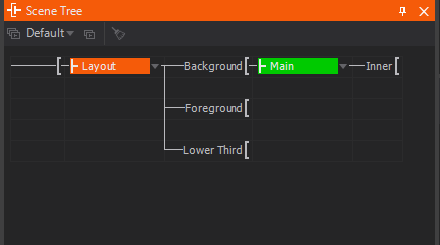
Check the Scene Tree Editor to understand how the scenes are connected.
Every Scene Port has a name (the normal node name) and an Ordinal number starting at zero. This number is used to address Ports within a scene via Remoting. It is also important for Layout Scenes. The ordinal number can be changed via the node context menu in the Hierarchy Editor or the buttons at the bottom of the Property Editor. A scene assigned to a Port can be opened and edited on-the-fly without the need to reload it into its current scene ports. A scene-to-scene communication can be realized via the Interfacing mechanism as will be discussed later.
Interfacing
Interfacing allows communication between Layout scenes and the inner scenes loaded via the corresponding Scene Ports. The properties which should be used for the inter-scene communication have to be exposed in the inner scene at the Scene Root level. To create the interface counterpart on Layout scene level, an inner scene with the appropriate exposings has to be loaded to a Scene Port.
If this Scene Port is selected in the Stage or Hierarchy Editor, the exposed properties of the inner scene should be displayed in the Property Editor. In this state it is only possible to modify these properties in the Property Editor but not to bind them to other nodes. To enable binding, the property has to be double-clicked or the context-menu via right-mouse-button has to be opened and Edit Interface… has to be selected. Do not forget to save the scene after this modification. After this the Interface is complete and reading and writing properties of the inner scenes from within the Layout scene is possible.
Export Scenes and Projects
Inside Ventuz Designer all Layouts of a project are loaded into memory to allow the user to switch between them without delay. The Ventuz Runtime only loads one Layout and does not provide the ability to switch Layouts during presentation! If you export scenes/projects to archives, please note the following:
- Exporting a scene to VZA (Ventuz Design Archive)
A VZA export saves the current open scene of the Designer into an archive including all nested scenes and their resources. Resources can be deselected in the Resource dialog during export. - Exporting to VPR (Ventuz Presentation)
A Presentation export does not just export the currently opened scene! It actually exports the Runtime Layout as defined in the Project Properties (see above) and the current scene assigned to the Default Port of the Runtime Layout. If you need to add more scenes to your VPR, you can use the Resource Linker node to embed more scenes. The main scene can decide which scene to load during runtime! - Director Mode
If Ventuz is started in Director mode, it automatically loads the Runtime Layout if any is selected in the Project Properties.