Arrow
 | Anchor Arrow | Renders an arrow or line going from the position of this Node to one or several Anchors. |
 | Path Arrow | Renders an arrow or line along a Path. |
The Arrow Nodes are able to render extruded lines in the scene. There are two types of Arrows for the different kinds of definitions of the line: The Anchor Arrow renders a line from its position to the position of a given Anchor. The Path Arrow extrudes a given Path. The type of the arrow can be changed with the Source property group.
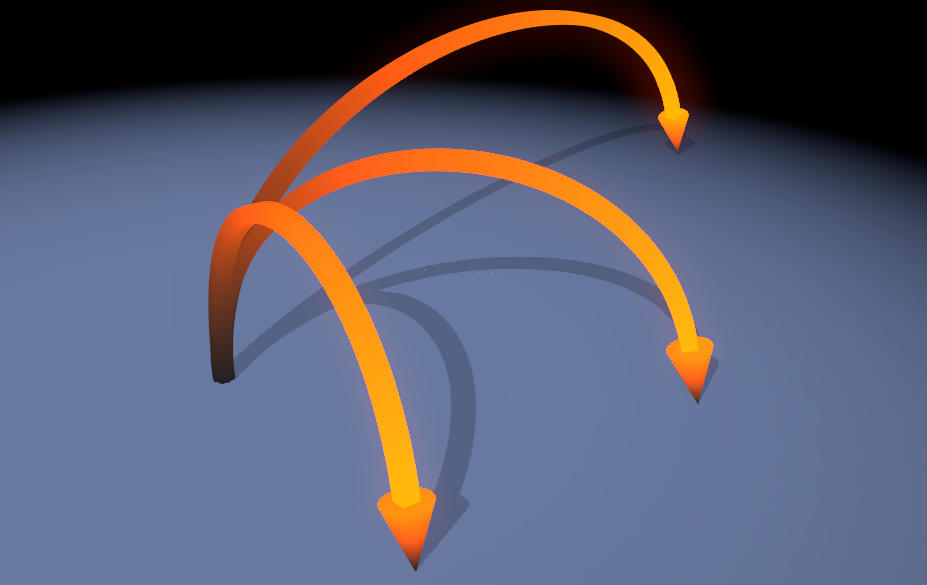
In the Profile property group you can define the shape of the extrusion.
At the end of the rendered line you can place a Tip Mesh with its own Transformation and Material. Tesselate adjusts the tesselation of all arrows and the ShaftLength defines to which point the extrusion reaches, moving the Tip to that point.
The Tube property group defines a pipe-like extrusion of the given path.
Diameter is the size of the extrusion, Tesselate defines the resolution of the extrusion ring. With the Mode you can define the type of the used surface - Edged will create straight edges, Round creates a continuous surface. The bevel modes will create an edged surface with straight (EdgedBevel) or round (RoundBevel) corners. BevelSize changes the amount of each side of the tube that should be part of the bevel.
ScaleTextureU,V changes the scaling of the UV coordinates of the Tube.
Material and CapMaterial define the according Materials.
Identity
The Identity property group provides the mathmatically neutral matrix.
Manual
Manual builds up a matrix depending on the Position, Rotation and Scaling properties that work similar to those of the Axis Node.
Simple Scale
Simple Scale defines a uniform scaling on all axes only - this can be used instead of the Manual property group for overviewability of the containing node.
Anchor
Anchor provides a reference to an Anchor Node whose world matrix is used to overwrite the original world matrix.
Transform
Transformation works similar to Manual but you can append an additional Transform Property Group to it. This way you can e.g. add an offset to a given Anchor's position before applying it to the containing node.
Matrix
Lastly Matrix uses an existing Matrix from the scene's logic.
Anchor Arrow
In the Anchor Source property group you can define how the node interprets the given Anchor. The MultiMode adjusts how the given chain of anchors is handled. FromCenter will render all arrows starting at the position of the Arrow Node. Linked will render a chain of arrows along all given anchors. LinkedWithTipAtEnd renders the Tip Mesh on the last anchor only making it seem like a single arrow. Single renders along the whole anchor chain as well but leaves out every other connection between anchors so they appear as individual arrows.
AbsoluteArcHeight and RelativeArcHeight change the curvature of the arrow by adjusting its maximum height. Absolute changes the height in world units and relative creates a height relative to the distance between start and end of an arrow. Curvature changes the course of the arrow - the lower the rounder and the higher the more peaked.
If the shaft is visible through the Tip Mesh you can shorten it with the ShortenShaft property.
Path Arrow
If the Source property group is set to Path the extrusion will follow a given Path. Possible sources are Path Property and Path Provider.
Each Path Provider passes a Path to the consisting node. Except on the Path Provider Node there are only two available Property Groups.
Path Loader
The Path Loader will load a path that was saved in a Ventuz Path File (.VPATH}) or an .SVG file. To import a Path to Ventuz and thus create a Ventuz Path File please see the Geometry Import Live Node.
Imported paths have points in 3D space and segments as defined in the software they are coming from. Paths from SVG Files have points in 2D space and each segment represents a <path>-element in that SVG File. All non-path elements of the SVG are ignored.
The units given in the loaded path file will by default directly apply to Ventuz units when not applying any scaling to the path.
If the AutoUpdate flag is turned on the Path Loader will automatically update the node whenever the loaded path file was changed.
The Path Loader provides several Presets for faster and easier usage.
3D Presets
These presets are used by Geometry Nodes like the Path Loader.
|
|
|
|
|
|
|
|
|
| ||
|
| ||||
Path Property
The Path Property is used to reference any path that is present in the Scene's Logic. Using this option enables you to first apply any kind of logic to the given path before using it on the corresponding node.


