Table of Contents
Sky Box
 | Sky Box | Simulates an environment and is able to light the scene using an image. |
Image-based lighting is a fantastic technique for utilizing High Dynamic Range images to create realistic and complex lighting. Apart from enabling image based lighting and reflections, the Sky Box Node also allows you to render a cubic environment.

Textures
You can add up to three Textures to the SkyBox Node. Each of them has to be a Cubemap meeting the corresponding requirements of their usage. They usually are created outside of Ventuz using suitable software.
Ventuz is capable of interpreting several Cubemap layouts. Usually it is able to automatically distinguish between them.
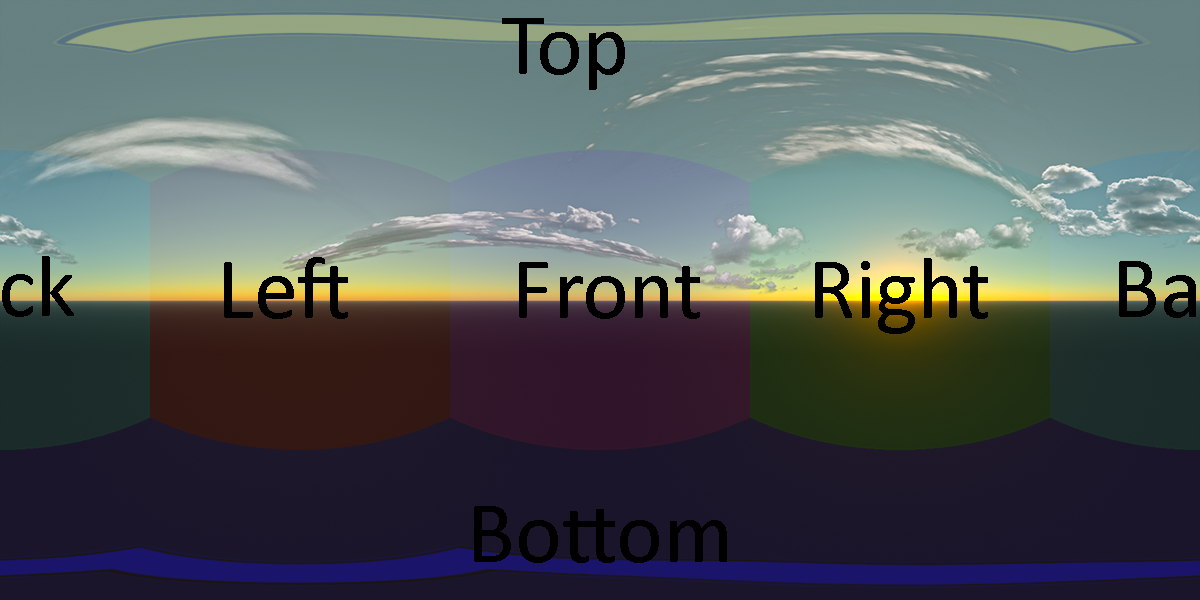
The Longitude-Latitude Cubemap saves the information of your environment based on polar coordinates. This results in a map that has a lot of information on the top and bottom of the mapped sphere and the least information on the equatorial line.

Horizontal and Vertical Crosses save the information of your environment based on an unfolded cube. This layout is the most common because it is very easy to create manually due to its seamlessness. The Vertical Cross layout is used by ATI tools.

Horizontal Strips save the information of your environment into a simple strip. This layout's sections have seams and therefore do not influence each other in MipMap calculation which may lead to noticeable artifacts. Horizontal Crosses are created by nVidia tools, like the nVidia DDS Exporter Plugin for Photoshop.
Irradiance Texture
Irradiance simulates how the environment lights the scene. It controls the amount, color and quality of light by mapping the information from the environment into the defined channel in the material of the affected objects. Usually an irradiance texture is not bigger than 128px per section and has no MipMaps.
The Mapping Property Group changes how the texture is mapped in the environment and thus on to the objects it affects. Simple EnvMap uses the corresponding mapping with the default settings and EnvMap displays all the properties to be adjusted.
Color defines which Channel of the Materials of the affected objects the Color Channel of the Texture should be applied to, which operation to use and whether or not to use a mask. Alpha does the same for the texture's Alpha Channel. Amount defines how much the Texture affects the Material Shading. See the Material Node for more information on this topic.
LodBias adjusts the start MipMap step - you should usually set this value to -16 to disable MipMaps completely since that would only create artifacts.
LimitDynamicRange creates a cap for all channels values. When a Texture Pixel has a higher value it will be capped at this value. 0 means that there is no limit. Exposure applies the exposure values of the affected objects independently from those of the HDR 3D Layer's Exposure.
Specular Texture
The Specular Texture affects reflections on the target objects, while taking their roughness into consideration. The rougher an object is the more vague, or blurred, is the reflection.
Most of the properties work the same as with the Irradiance Texture. PrefilterMethod, Log2UserScale, Log2MipOffset and DefaultMinRoughness should have the same settings as in the software you calculated the Texture with. The PrefilterMethod define an equation about how to sample between the different Levels of Detail in your Specular Texture. The user has to know which PrefilterMethod was used when the Texture was exported. When using Log2Power he needs to know the set User Scale and the Mip Map Offset and set the Log2UserScale and Log2MipOffset properties accordingly. When using the Default method the user has to define the set Minimum Roughness.
Roughness is simulated by using higher MipMap steps. LodBias defines at which step to start on a spot with no roughness at all. The rougher the Material gets, the higher the used MipMap. Normally when using Default prefilter method you set this value to a negative value, otherwise you leave it set to 0.
Sky Box Texture
If you want to use a simple Sky Cubemap that does not affect the objects' materials you can use the Sky Box Texture Group. Here you can insert a third texture that is then rendered in the background - on a sphere always aligned to the camera.
The Rotate property in the SkyBox Category rotates the Sky around the world's Y-Axis, affecting all used textures. The RotateOffsetSky is an additional rotation that is only applied to the sky box texture. The DrawSky flag sets whether the background image (i.e. the environment map) is visible in the renderer.
If you want to draw the Specular Texture as a Skybox instead of a dedicated one you can set the DrawSky boolean in the SkyBox Category to true. This will then draw the Specular Texture to the SkyBox.