Creating Pages
Table of Contents
A page is the combination of a template and some associated data. If a template is a blueprint or form to fill out, the page is a filled out version of it that is ready to go. Pages are stored in the Pages folder inside the Ventuz Project and can be used by any show that uses the project. Typical examples are player bios, sponsors or other elements of a show that are known in advance and re-occur multiple times within a show. What is actually saved is only the specific data with a link to the template to be used. This way, a page requires extremely little memory usage, so many different pages, that are linked to a few templates, can be saved and used without bogging down memory or storage.
All available Pages are shown inside the Pages Browser which is part of the Default Window Layout. By default, it is docked behind the Templates Browser and can be brought to the front by clicking on the faded out "Pages" label next to the bright "Templates" label. If it is not part of the current window layout, it can be added by using the Window Management.
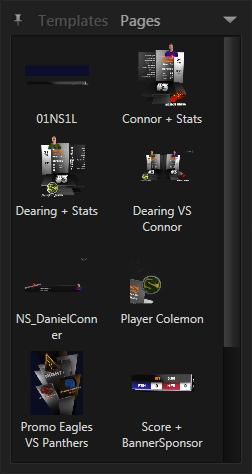
Creating Pages and Sub-Pages
To create a new page, press the Create new Page button in the Footer of the Property Editor:
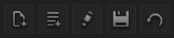
A dialog appears where a name, description and other properties of the page can be edited. Name and description can be created automatically from the entered templates data items. Which data items are used is defined in Ventuz Designer during the creating of the template. A checkbox allows to switch between automatic creation and manual input.
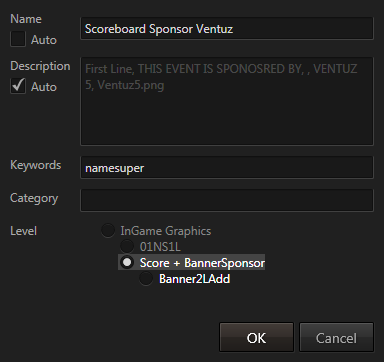
Perhaps most important - besides the name - is the section labeled Level. As already mentioned in the chapter on the Property Editor, Ventuz Director supports sub-templates - optional add-ons/extensions to templates. Similarly, Pages do not have to contain all the content shown in the Property Editor but can be used to store a sub-part of it. For example, the Hockey demo content contains a sub-template for showing a sponsor logo. By changing the template-level to just the sponsor part, different pre-filled versions of the sponsor template can be created to represent individual sponsors. This allows the operator to cue the main template, modify values and then use a pre-manufactured sub-page for the sponsor!
Using Pages
There are three ways to use a page:
- All pages that do not require a parent template (sub-pages) are shown in the pages dialog. double-click a page to cue it.
- The same set of pages is also listed in the application-wide Shot Box that can be opened by pressing + on the numeric pad of the keyboard.
- When clicking into an empty template-slot inside the Property Editor, a filtered shot box for all suitable templates and pages for that slot appears.
Older template-based applications that exist on the market often use a four or five digit page number to identify and recall pages quickly. By assigning such a number as page name, the same functionality can be re-created using the shot box. However, with proper use of Auto-Templates, having an explicit page can often be avoided completely!
Modifying Pages
When cueing a page and modifying values, those modifications happen locally only the template instance and do not modify the page. For saving changes back to the page or editing its properties, see the chapter on Content Reference.