Keyframe Animation
 | Keyframe Animation | This node contains the animation curves and the animation logic for all bound properties. |
 | Animation Group | Groups different Keyframe Animations to be concurrent in the Template Engine. |
Animation Node vs Main Animation
By default, the scene has a Main Animation that can be accessed in the Animation Editor from anywhere in the scene. But in contrast to most 3D applications, Ventuz does not have to associate animations with the scene directly. Instead, the curves, keyframes and logic information of an animation also can all belong to a Keyframe Animation Node. A scene can therefore have any number of independent animations each with its own set of animated properties, timeline and keyframes. The information of an animation can be edited in the Animation Editor by changing the edited Animation with the dropdown menu. For more information on animations in general, see Animation and State Engine.
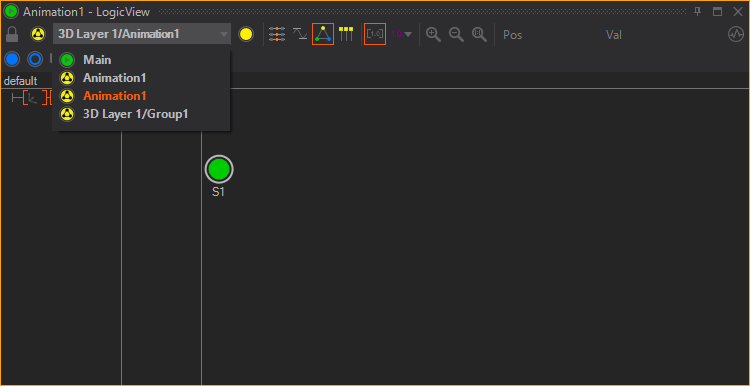
Each Keyframe Animation node contains a timeline which is independent of the global scene time. To play an animation without a State Logic, a Control Node has to be bound to the Control Input Property.
Animation Logic
If an animation contains an Animation Logic, the nodes icon changes and additional input as well as output properties are available.
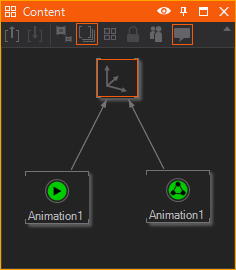
Each node will then provide a number of Input Methods that can be used to interact with the state machine. For an explanation on the semantics of Begin/Next/Prev/Present/End, please refer to Animation Editor. Additional methods can be added by using the Custom Model button. When the AutoBegin property is true, the State Machine will jump to the Begin state when the scene is being opened.
The Global Speed specifies how the animation timelines are mapped to the global time. If a keyframe animation is 10 seconds long and the Global Speed is at 50%, the animation will take 20 seconds to play.
On the output side, there are a number of Output Properties that give feedback on the current state of the State Machine. The IDs and names returned here can be set as properties of the states in the Animation Editor.
Starting with Ventuz 4, copying & pasting a Keyframe Animation Node also copies all animation channels and keyframes as one would expect. For nested animations, animation channels and keyframes are preserved even if the binding to the nested animation is removed.
Animation Group
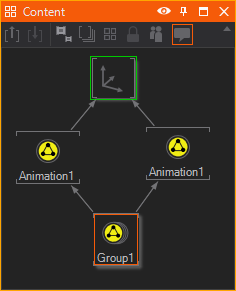 The Animation Group Node can be used to make multiple Templates in a Keyframe Animation Node mutually exclusive. To group Keyframe Animation Nodes the Control Input Property has to be bound to the Animation Group Node. Bound Keyframe Animation Nodes have a similar icon as the Animation Group Node.
For more information about Templates and the meaning of the Animation Group Node, see Template Engine.
The Animation Group Node can be used to make multiple Templates in a Keyframe Animation Node mutually exclusive. To group Keyframe Animation Nodes the Control Input Property has to be bound to the Animation Group Node. Bound Keyframe Animation Nodes have a similar icon as the Animation Group Node.
For more information about Templates and the meaning of the Animation Group Node, see Template Engine.
The Animation Group node is designed for the Ventuz Template Engine and can not be controlled by another Keyframe Animation or Animation Control Node.