Application Settings
Table of Contents
The Director application settings are various options that can be used to customize application behavior. They can be accessed via the main menu under Tools / Options and are stored in the Director.dcfg config file. As a consequence, they affect all users on the machine.
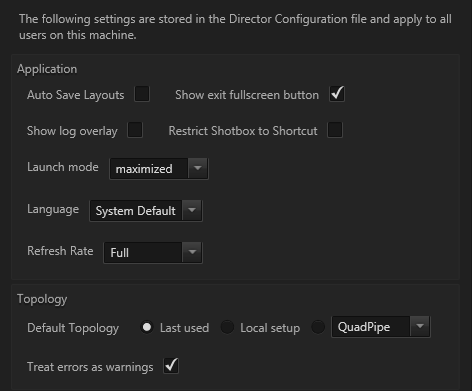
Application
| Name | Default | Description |
|---|---|---|
| Auto-save layouts | Enabled | By default, Director will save all modifications done to the window layout back to the user-settings when a show closes. To prevent this from happening and thus always having the original layouts back when opening a show, deactivate this option. |
| Show exit fullscreen | Enabled | Enables a small exit fullscreen button in the right top corner. |
| Show log overlay | Enabled | When a warning or error is logged, Director will display a short message on top of the application window. That is helpful to make the user aware when a problem occurs and he should check the log. This can become distracting in some scenarios. |
| Restrict Shotbox to Shortcut | Disabled | If enabled, the shotbox will only open when the defined shortcut is pressed. If disabled, whenever the property editor window is in focus, the shotbox will open as soon as the operator starts to type. |
| Launch mode | Maximized | When Director is launched, the main window will start in this mode. Options are: windowed (normal window), maximized (normal window but using complete screen), full screen with menu bar (same as previous but without window frame) and fullscreen (not showing menu bar). Especially for dedicated Director machines, it might be a good idea to always start in full-screen mode and prevent the operator from seeing the rest of the application. |
| Language | System Default | By default, Director will start with the System language but can be switched explicitly here. |
| Refreshrate | Full | Updates the Director Views with the same refreshrate the Runtime is actually rendering. Do not confuse it with the refreshrate of the Renderer! It is not influenced by that option. |
Topology
| Name | Default | Description |
|---|---|---|
| Default Topology | Last used | When Director is launched, this topology will be activated. For a dedicated Director machine in a fixed environment, it is advisable to change this option to the specific topology that is always used for that environment. |
| Treat errors as warnings | disabled | Any error in the active topology will be treated as a warning and therefor does not prevent to go on with you current show. |