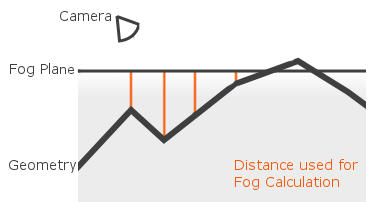Fog
 | Fog | This node blends the color of objects with a chosen fog color based on the depth of objects in a scene. |
 | Ground Fog | This node blends the color of objects with a chosen fog color based on the depth of objects in a scene and behind a defined plane in space. |
Adding fog to a 3D scene can enhance realism, provide ambiance or set a mood, and obscure artifacts sometimes caused when distant geometry comes into view. Essentially, fog is implemented by blending the color of objects in a scene with a chosen fog color based on the depth of an object in a scene or its distance from the viewpoint.
Fog
The Fog is calculated on a per-pixel basis. The fog effect is controlled by the following input properties: The property Start determines the distance at which the fog effect begins. The property End determines the distance at which the fog effect no longer increases. Which color is used for fog blending is defined by the property Color. Alpha will define a target Alpha value that will be applied to every object at the End distance.
The Power property defines an exponent that is used to define an interpolation of the fog.
- When set to 1 it will interpolate linearly
- While set to something between 0 and 1 it will increase slowly near Start and fast near End
- When set to something bigger than 1 it behaves vice versa
The Resulting Color will be interpolated between the Original Object Color and the Fog Color (which is already interpolated once defined by the above properties) using the Thickness. A lower Thickness results in a less dense fog.
Ground Fog
The Ground Fog basically works the same as the normal fog but extends it by one functionality: It will calculate the distance to either the camera position or a defined plane in space, whatever comes first. This way you can create a look of fog that stops at a certain height. The image below illustrates this:
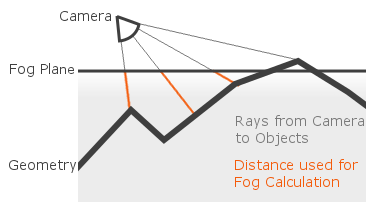
The Inclination and Azimuth define the rotation of the Plane and the Translate properties define the position of its origin.
When the Billboard flag is turned on the Object's color is not blended based on the distance to the camera but only based on the shortest distance to the plane, an image is shown below: