Table of Contents
Supported Formats
The following list shows all video output, file formats and codecs supported by Ventuz.
SDI
| Format | Refresh Rate (Hz) | Details | Standard | Physical Connection | Colorspace |
|---|---|---|---|---|---|
| NTSC | 59.94 | 720x487 interlaced | SMPTE_259M | SDI-SD | BT601 |
| PAL | 50.00 | 720x576 interlaced | SMPTE_259M | SDI-SD | BT601 |
| 720p | 60.00 59.94 50.00 | 1280x720 progressive | SMPTE_296M | SDI-HD | BT709 |
| 1080i | 60.00 59.94 50.00 | 1920x1080 interlaced | SMPTE_274M | SDI-HD | BT709 |
| 1080p | 30 29.97 25 24 23.98 | 1920x1080 progressive | SMPTE_274M | SDI-HD | BT709 |
| 1080p | 60.00 59.94 50.00 | 1920x1080 progressive | SMPTE_274M | SDI-3G (Level A&B), SDI-HD Dual Link | BT709 |
| 2160p | 30 29.97 25 24 23.98 | 3840x2160 progressive | Blackmagic | 6G or SDI-3G Dual Link | BT709 |
| 4k DCI | 25.00 24.00 23.98 | 4096x2160 progressive | Blackmagic | 6G or SDI-3G Dual Link | BT709 |
| 2160p | 30 29.97 25 24 23.98 | 3840x2160 progressive | -/- | 4xSDI-HD in quarters | BT709 |
| 4k DCI | 25.00 24.00 23.98 | 4096x2160 progressive | -/- | 4xSDI-HD in quarters | BT709 |
| 2160p | 60.00 59.94 50.00 | 3840x2160 progressive | -/- | 4xSDI-3G in quarters | BT709 |
| 4k DCI | 60 59.94 50 48 47.95 | 4096x2160 progressive | -/- | 4xSDI-3G in quarters | BT709 |
A list of the supported video devices with product specific information can be found here. Not all devices support all video formats
Video Playback
This list provides an overview of all video container formats and their supported audio and video codecs.
Note that the supported codecs may vary depending on the operating machine.
| File Format | avi, wmv, wma, asf | mov | mkv | ogg | flv | mp4 | mpeg, mpg | f4v | ts, m2ts | vob | webm |
|---|---|---|---|---|---|---|---|---|---|---|---|
| Video Codecs | ffv1 flashsv ffvhuff aasc flic flv1 h261 h263 h264 h265 huffyuv jegls lagarith loco mjpeg mpeg1video mpeg2video mpeg4 msmpeg4v2 msmpeg4v3 msvideo1 mszh NotchLC r10k !r210 rpza svq1 svq3 theora tscc utvideo v210 vc1 vcr1 vp3 vp6 vp8 wmv1 wmv2 wmv3 zlib zmbv | ffvhuff flashsv flic flv1 h261 h263 h264 h265 hap huffyuv jpegls lagarith loco mjpeg mpeg1video mpeg2video mpeg4 msmpeg4v2 msmpeg4v3 msvideo1 mszh NotchLC qdraw qtrle r10k !r210 smc svq1 svq3 theora tscc v210 vcr1 vp3 vp6 vp8 wmv1 wmv2 wmv3 zlib zmbv | ffv1 ffvhuff flashsv flic flv1 h261 h263 h264 h265 huffyuv jpegls lagarith loco mjpeg mpeg1video mpeg2video mpeg4 msmpeg4v2 msmpeg4v3 msvideo1 mszh r10k !r210 svq3 theora v210 vc1 vcr1 vp3 vp6 vp8 wmv1 wmv2 wmv3 zlib zmbv | theora | flv1 vp6 | h264 h265 mjpeg mpeg1video mpeg2video mpeg4 | mpeg1video mpeg2video mpeg4 | h264 | h264 h265 mpeg1video mpeg2video mpeg4 | mpeg1video mpeg2video mpeg4 | vp8 vp9 |
| Audio Codecs | aac ac3 adpcm flac libvorbis mp2 mp3 pcm wmapro wmav1 wmav2 wmavoice | aac ac3 alac flac libvorbis mac3 mac6 mp2 mp3 pcm qdm2 wmapro wmav1 wmav2 | aac ac3 adpcm alac flac libvorbis mp2 mp3 pcm qdm2 truehd wmapro wmav1 wmav2 wmavoice | flac libvorbis | aac mp3 | aac libvorbis mp2 mp3 | mp2 mp3 | aac | aac ac3 mp2 mp3 truehd(m2ts only) | ac3 mp2 mp3 | libvorbis opus |
Hap Codec - High Resolution Videos
In order to play back Videos with a high resolution or to playback many movies with lower resolution you can use the Hap Codec by Vidvox (source) specifically developed for these use cases. Hap is a lossy codec that is able to decode using the GPU. Therefore it has a much lower impact on the CPU Performance and the GPU Throughput. This comes in exchange for a higher Data Rate on your Hard Drive, so make sure to use high-end SSDs to use Hap to its full potential.
There are four Versions of Hap:
- Hap
- Hap Alpha
- Hap Q
- Hap Q Alpha
Hap has a much lower Data Rate and Quality than Hap Q. The Alpha Versions of both additionally have an Alpha Channel which might also be very interesting for Video Playback in Ventuz. If you do not use the Alpha Channel make sure to use the normal Version of the Codec. Also always test if Hap has an acceptable quality, since changing to Hap Q will double the Data Rate.
Especially when using very high resolution videos Hap comes with a handy option: Slicing. This makes multithreaded decoding a lot easier and can speed up the process. At the time writing this is not supported by the Quicktime Plugin User Interface but can be enabled as an option in the ffmpeg encoder.
NotchLC
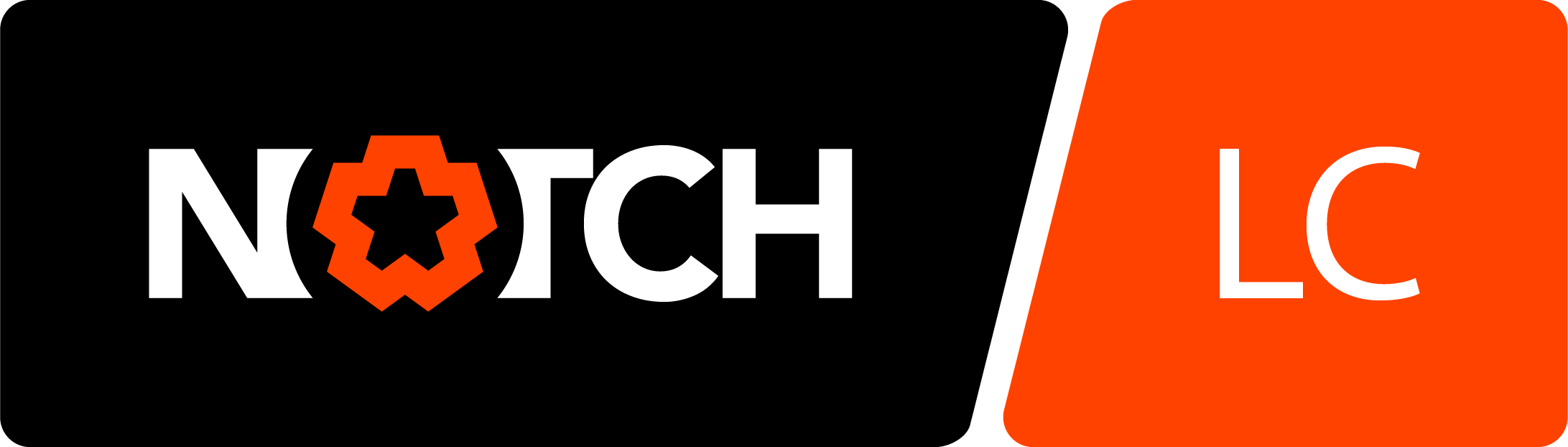 NotchLC is a good, modern alternative to Hap Q (or Hap QA). It supports better image quality and 10 bit color depth at similar bitrates as Hap Q while also being fully GPU accelerated. Encoding plugins for Adobe CC, Quicktime, and Video for Windows can be found here: https://www.notch.one/support/downloads_area/
NotchLC is a good, modern alternative to Hap Q (or Hap QA). It supports better image quality and 10 bit color depth at similar bitrates as Hap Q while also being fully GPU accelerated. Encoding plugins for Adobe CC, Quicktime, and Video for Windows can be found here: https://www.notch.one/support/downloads_area/
NotchLC is a product of 10bitFX Limited (www.notch.one)
Alpha Channel Support
The following list shows all video codecs that have an alpha channel and the supporting container formats.
| File Formats | avi, wmv, wma, asf | mov | mkv |
|---|---|---|---|
| Video Codec | huffyuv ffv1 ffvhuff lagarith | qtrle hap_alpha huffyuv NotchLC ffvhuff lagarith | huffyuv ffv1 ffvhuff lagarith |
Please note that those codecs also support colorspaces without alpha channel. Always make sure your movie file uses a colorspace supporting an alpha channel (e.g. RGBA, ARGB etc.).
Audio Playback
This list shows all file formats and codecs supported by the Sound Node and Audio Clip Node.
| File Format | aac | aiff | au | flac | m4a | mp3 | opus | wav |
|---|---|---|---|---|---|---|---|---|
| Audio Codecs | aac ac3 mp2 mp3 | pcm | pcm | flac | aac ac3 alac | mp3 | flac libvorbis | adpcm flac mp2 mp3 pcm wmav1 wmav2 wmapro wmavoice |
Images and Textures
All image codecs that are supported by the Image Loader Nodes are listed below.
| Codec | jpeg | tiff | bmp | gif | msrle | png | tga | raw | dds |
|---|---|---|---|---|---|---|---|---|---|
| Supports Alpha Channel? |  |  |  |  |  |  |  |  | 
|
Vector Graphics
SVG Files can be rasterized with the help of the SVG Loader. All .SVG Files can be used with regards of some limitations.
Limitations
There are some limitations to the Ventuz SVG Nodes.
SVG Text needs to be tested carefully since it has a lot of limitations and inaccuracies:
- the SVG Node uses GDI to render text
- only fonts installed on the System can be used
- alignment and pixel pitch do not work in an exact way
Embedded Images work, but not all compositing features and blending modes are supported. Online references are not recommended.
CSSs must be embedded in the SVG document to work and not all features are working.
Animations, Interactions, Filters, Effects, Clipping and Masking are not supported and do not work.
Data
Microsoft Excel File Formats
Basically Ventuz supports all current Excel Workbook formats: .xlsx as well as the older .xls-format.
An exception to this are Workbooks that were modified by Microsoft Office for Macintosh. Those files won't be loaded properly into Ventuz scenes.
Text File Formats
Ventuz supports several common encodings of character sequences. Default encoding is your Operating System's ANSI Code Page. Other usable encodings are ASCII, UTF-7, UTF-8, Unicode and BigEndian Unicode.
JSON File Format
JSON (JavaScript Object Notation) is an open standard format that uses human-readable text to transmit data objects consisting of key:value pairs. It is used primarily to transmit data between a server and web application, as an alternative to XML.
XML File Format
Ventuz can load XML files and provide their content for further processing.In addition, Ventuz provides several nodes to read, parse and evaluate XML documents.
Geometries
The following file formats can be imported into Ventuz to create complex geometries.
| File Extension | Name | Version |
|---|---|---|
| .gltf / .glb | GL Transmission Format | only v2.0 |
| .3ds / .prj | 3ds Max 3DS | all |
| .ase / .ask | 3ds Max ASE | all |
| .dae | Collada | up to 1.5 |
| .fbx | Autodesk | up to 2013 |
| .obj | Wavefront | all |
| .x | DirectX | all |
Some information on the formats mostly used:
GLTF
The glTF Transmission Format is a royalty-free specification for efficient transmission and loading of 3d scenes, models, textures/materials and animations. The format is introduced by the Khronos Group. It defines a streamlined authoring workflow and enables the interoperable use of the content across different software packages and platforms. The importer itself supports the glTF2 standards like:
- meshes
- materials
- cameras
- scenes
- SRT animations
- skeletal animations
- skinned characters/meshes
Limitations currently are:
- mesh morph targets not supported
- PBR will be converted as good as possible to our IBL-Phong lighting
- reimport is only possible in a constrained way
Usally glTF requires a PBR engine, while Ventuz is an IBL-Phong based engine the importer will convert the materials in a way to make the look as similar as possible. The Materials will seem correct when using HDR layers. Therefore when importing a glTF model or scene into Ventuz by the scene open dialog the scene will automatically be opened as an HDR layer scene. Reimporting a scene can be done as long as the order of the objects in the file did not change. This is since glTF2 doesn't have unique IDs for elements.
The following glTF extensions are supported:
| Extension | description |
| KHR_materials_pbrSpecularGlossiness | slightly more flexible way to define materials than the default base-metallic-roughness materials |
| KHR_materials_unlit | no light, everything except base color and texture is ignored |
| KHR_texture_transform | scale, rotate and translate for texture coordinates |
| KHR_blend | advanced alpha blending modes such as additive or multiplicative |
| MSFT_texture_dds | microsoft extension to use DDS textures, e.g. for compressed or HDR textures |
3DS
The 3DS format was used by the 3D Studio DOS version and has been replaced with the first release of 3DS Max. This format is still used as interexchange format for several modeling software suites. Keep in mind that this format has big limitations compared to the OBJ file format. See wiki for a detailed limitations (shortcomings).
ASE
ASE stands for ASCII Scene Exporter and is a the native file format from 3D Studio Max, ActorX and Maya.
Please do not mix it up with the Adobe Swatch Exchange file format!
DAE (COLLADA)
The COLLADA Digital Asset Exchange format was introduced by Sony Computer Entertainment and is now maintained by the Khronos Group. Collada defines an open XML-based database scheme that enables 3-D authoring applications to freely exchange digital assets without loss of information, enabling multiple software packages to be combined into extremely powerful tool chains. Currently, all of the important DCC tools have either built-in exporters for the Collada format or there exist third-party plug-ins. Collada is a very powerful and flexible 3D format which seems to be evolving to an industry standard. In addition to common 3D features, the Collada specification supports, amongst others, animations, shaders and physics. In the current version of the Collada importer, Ventuz supports the import of geometry, materials and textures. All other Collada features are not supported yet.
OBJ
The OBJ file format was introduced by Alias/Wavefront and is similar in status to the 3DS format, in that it is somewhat antiquated and unreliable. The OBJ file only stores geometry information. The material and texture properties are stored in a separate file, it is the .MTL file. This file is referenced from the OBJ file. If your imported model is missing materials and textures, check if the according .MTL file exists.
FBX
The Filmbox format. This format can include Texture/Materials and SRT animations. if you have any issues using this format please try to use the 7.3 (2013) version of FBX.
X
The X file format belongs to the Microsoft DirectX API. This is the API that was used to build the Ventuz graphics engine.
Path Files
Ventuz currently can interpret two different path file formats. For 2D paths you can use .SVG files. Paths from SVG Files have points in 2D space and each segment represents a <path>-element in that SVG File. All non-path elements of the SVG are ignored.
Alternatively you can import a path using the Geometry Import Live Nodes. This will save the paths as Ventuz specific .VPATH files - a more detailed description of that file format can be found in Ventuz Path File Specification. Since it is a JSON specification you can create your own Ventuz Path Files with that specification without using the Live Geometry Import.
Substance sbsar
Substance files are created and designed with the Substance Designer from Allegorithmic. They are published in the .sbsar file format. As soon as you load a Substance into Ventuz the .sbsar will be copied into the Ventuz project's Misc folder. By the time of writing we do not support any substances using the MDL Graphs (Material Definition Language).





