Render Cube Map
 | Render Cube Map | Renders the whole 3D Layer content into a cubemap. |
If you are using traditional cubemap environment maps you get nice reflections but they are static, as they are defined by a texture, see Skybox Node.
The Render Cubemap Node now allows you create dynamic environments and apply them as a reflection onto objects.
Therefore the content is rendered every frame from six different cameras into the six faces of a cubemap. To reduce the performance impact to a minimum the Resolution property allows you to define the size of the resulting cubemap faces. If possible, it is recommended to change the RenderMode to RenderOnce and use the RenderNow method to create the cubemap on demand.

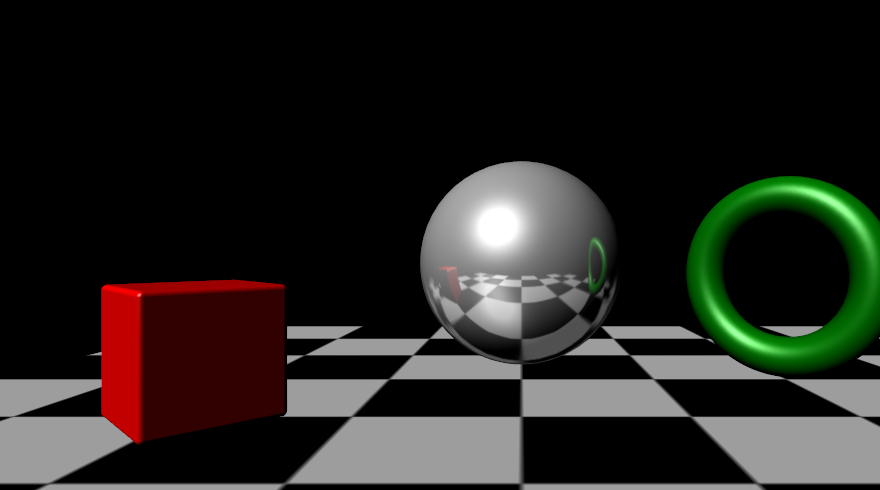
The Cubemap is automatically applied to all objects behind the Node as a reflection added to the Specular Light. The overall Amount of the reflection can be adjusted on the RenderCubemap Node. To adjust the reflectivity of objects independently, please use a Material Node and adjust the Specular channel. Sharpness or Roughness has no effect.
If you need more control about how the cubemap is applied, use the texture output property and bind it to a texture in a material node.
To define which objects will be visible within the reflection, you can use the Cubemap Filter Node inside the Hierarchy. Every 3D Layer can have two independent Cubemaps A and B, which can be filtered separately.