Text Rendering
Table of Contents
Introduction
Ventuz provides a wide range of text effects and rendering styles. The modular structure of Ventuz offers the possibility to combine different effects and styles, resulting in virtually countless possibilities of displaying and animating text. The following sections shows the Project-specific font handling. The description of the text-related nodes can be found in the Nodes section.
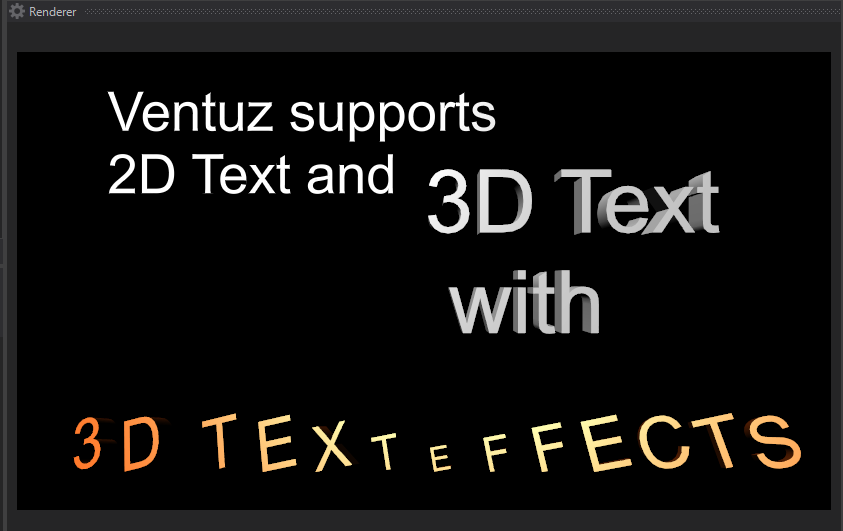
Font Typeface Editor
The Typeface Editor manages all fonts and font presets in a project. The editor consists of two font browsers, one for Project fonts and one for System fonts. The latter are fonts which are installed on the local machine. The browser lists all fonts alphabetically. Default/Standard fonts which are present on every new Windows 7 installation are displayed in black. All other fonts are marked red.
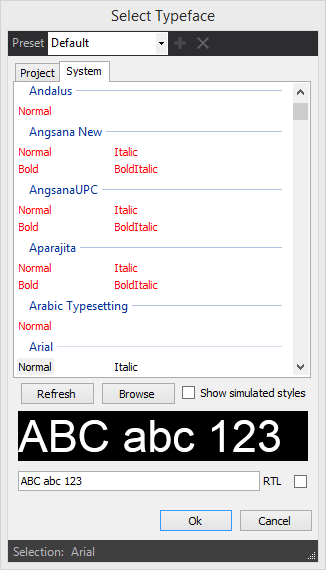
It is recommended to import non-standard font files into the Ventuz project folder to make sure that exported Presentations will have access to all necessary fonts if started on different machines. Ventuz automatically prompts the user to import such fonts. This import can be avoided but this is not recommended.
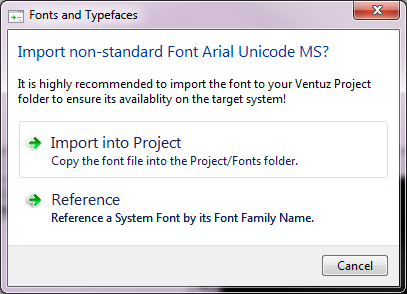
To display those languages (e.g. Arabic and Hebrew) correctly which have a right-to-left writing direction, enable the RTL option below text preview window.
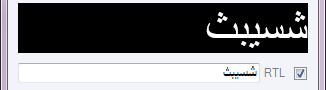
Turning on the Show Simulated Styles option expands the list of all fonts available by those which can be simulated by GDI/Windows Presentation Foundation. These styles are not part of the font files and are calculated mathematically and therefore rarely meet the quality criterias of designers. Simulated styles are marked with an asterisk (*).
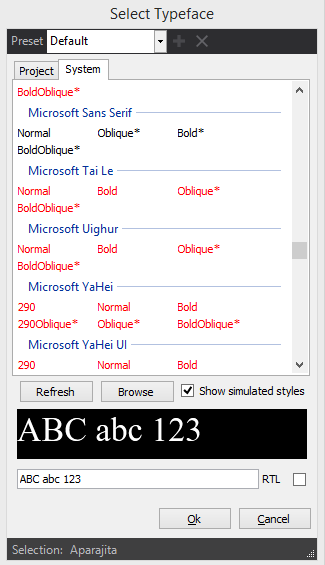
The Refresh Button updates both the Project as well as the System font list.
Font and Style Presets
Ventuz provides the possibility to define Font and Rendering Style Presets which are valid within all scenes of the project where the preset was defined. This makes it very easy to change a font or style scene-wide or even project-wide. The presets are stored as part of the Project Properties in the .VZP file. The Font Presets are defined and managed in the top area of the Font Typeface Editor. The Rendering Styles are defined and managed in the Texture and Mesh Font Style Editors. The following text describes the handling for Font Presets, the approach for the Style Presets is the same.
Presets stored with the project are displayed in black.

Existing presets can be selected from the drop down menu. Presets can be deleted by selecting a preset from the drop down menu and pressing the Delete Preset button. Nodes which were referencing the deleted preset will retain the name and settings (Typeface, Style) of the preset. Should the preset be recreated or be available from within another project, these nodes will automatically reference the new preset.
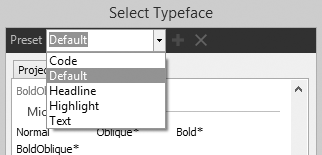
Modified presets will be marked with an asterix (*) behind the preset name. By pressing the Save button, the preset is saved and all nodes referencing this preset will be updated.

New presets are created by simply entering a new name. The name will be marked red, indicating that the preset name has not been stored with the project presets yet. Pressing the Add Preset button will store the new preset with the Project Properties.
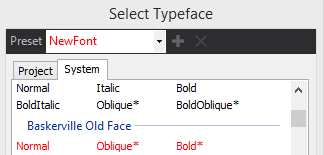
Finally these presets can be accessed from the Text Rendering and Layout nodes.