Director Mode
Table of Contents
The Director Mode is a special method of running/presenting a Ventuz Project. In this mode, Ventuz does not start a Presentation. It starts a Project with access to all scenes and resources available in that Project. The entire file structure is visible and accessible in the file-system.
A Ventuz Project does not include a way to specify a launch scene to be opened when running in Director Mode. Instead, Ventuz checks for a scene named default and if available loads it into the runtime-layout. The name of the start scene can be changed with a command line option.
Usually the Director Mode is used if a project is remoted by an external control application. This application selects the scenes to be loaded and presented as well as adjusting content related parameters.
Starting Ventuz in Director Mode
To start Ventuz Presenter/Runtime you can either select Start Director in the context menu of a Ventuz Project file (.vzp) in Windows Explorer or start the Presenter/Runtime via command line options from a Windows Shortcut by specifying the full path to the desired .vzp file.
During startup of a Project in Director Mode, Ventuz will create all standard project folders such as Scenes, Images and Textures if they do not already exist.
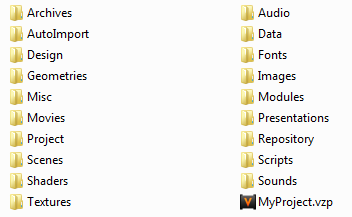
If only a project without any resource has to be deployed, only the actual Project File (vzp) is required. The actual scenes and resources can follow in separate VZA archives for automatic import.
Auto Import
The projects folder structure has a folder named AutoImport. Copying files into that folder will request a running Ventuz Presenter/Runtime to import the scenes and resources of that archive into the project structure. The automatic import of VZA archives allows the injection of new or changed scenes into a running presentation in Director Mode.
During automatic import, existing files are overwritten without further notice. Errors during the import process are written to the log file. After a successful automatic import the VZA is deleted to prevent subsequent imports of the same archive file.
A recommended workflow is to share the AutoImport folder in the network. A Ventuz Designer workstation can create new scenes and new resources, export them as VZA archives and copy it to the network share. A running Ventuz Runtime will import the new stuff and make it accessible for a control application.