Layer Photoshop Import
Table of Contents
 | Layer Photoshop Import | Loads a complete PSD File, including individual Photoshop layers and properties. |
Ventuz 5 offers a Layer Node that is able to import a *.PSD File created in Adobe Photoshop and handle its layers as individual Ventuz Layers keeping the original Transparency and Blending Mode properties.
This enables a very streamlined workflow, where you can create and design your graphics or mockups inside Photoshop, and reuse them directly inside Ventuz Designer Layer Editor - without the need to export and recreate the Photoshop layers inside Ventuz Designer.
How To Use
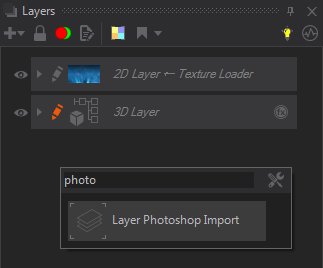
You simply need to add a new Layer of the Type Photoshop Import. It will create a Photoshop Layer Group - a special Layer Group that can read out PSD files and create Layers based on the original layers into that file. For each layer it creates a Texture Layer and copies the Opacity, Blending and Layer Mask to the new layer.
After import the created layers can be edited like any other Texture Layer, and the Photoshop Import Layer like any other Layer Group. Both the PSD Layer Group and the individual layers features thge same properties as any other layer inside Ventuz, they support effects and their layout, blending, etc can be edited like any normal Ventuz layer.
Properties
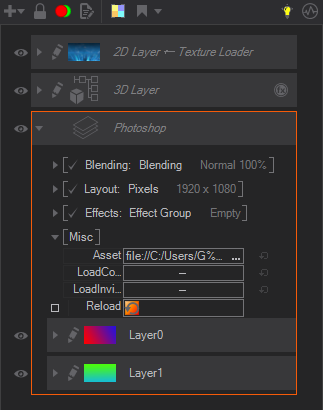
- Asset: Here you can define the PSD File you would like to import. After import you will see all layers of the PSD converted into Ventuz Layers. When creating the Layers from the PSD File Ventuz creates Textures with the Pixel Information of each Layer. They are saved as .vzt-Files into the Textures Folder and they can be found in a Folder named ImportedPSD_[File Name]. The properties of the Photoshop layers will be converted into Ventuz Layer Properties as good as possible and can be found in each layer's properties.
- LoadInvi: (Load Invisible) A checkbox that switches Load Invisible On or Off. When OFF, it will skip any invisible layer while loading the PSD. Only the Visibility Property of a Photoshop layer takes effect on this option - a layer is not invisible when its opacity is zero or when it contains fully transparent pixels only.
- LoadCo: (Load Composition) A checkbox that turns Load Composition On or Off. When ON, an extra layer with the result of the Photoshop Composition is created inside Ventuz, this is very useful when you need the original Photoshop composition to use it as a reference.
Common Layer Properties
Blending
Blending operations, including modes, opacity and masking, can be switched ON or OFF for each individual layer by Clicking on the check mark close to the Blending caption. If the check mark is shown, the blending operation, including opacity, mode and mask, is calculated for the current layer. If a dash is shown in front of the Blending options, the blending operations are not calculated.
The properties available allow editing the Blending Mode with the same standard Blending Modes used by most compositing software packages like Photoshop, Blending Opacity, where 100% means totally opaque, and some controls that allow connecting or disconnecting layers, like Blending Blocked.
Mask
This option enables Layer masking, i.e. using the Color or Alpha values of a texture to set which areas of the current layer are opaque and transparent. This allows creating “cutout” areas and effects that can be combined with the Blending options above.
Ventuz 5 features different types of Masks and Mask presets like:
+ Mask
Uses a texture as the mask source, there are many preset options available like Loader, Checker, Checker Blue, Checker Dots, Lines, Dimple and Noise. For an in-depth description of all the options available check
Texture Property
Texture Property adds an external texture, that can be edited in the Content Editor, so it . It can be an Empty Texture Property, or some additional presets are available to create a connection to Movie Files, Live Video, Gradient Texture or Texture Loaders.
1D Gradient
Opens the new Ventuz Gradient Editor to create a Gradient image that will be used as Layer mask. Check the Gradient Editor Section of this User Guide for reference.
Mask Vignette
This creates a vignette type mask on the Layer, a soft mask that affects mostly the areas closer to the Layer edges. The Vignette properties allow creating softer or harsher edges and controlling the Vignette shape.
The available presets are Default ( a standard Vignette), Horizontal and Vertical.
Mask Border
This creates a mask on the borders of the Layer, properties allow creating softer or harsher borders and controlling the their shape and thickness.
The available presets are Default (a standard border effect), Round 2% (a rounded corners border) and Square 2% (a transparent outline with straight corners).
Layout
Layout parameters control the texture size and position in many different modes - modes can be selected just by clicking on the small down arrow beside the Mode name.
The available Layout Modes are Full Size (default 1:1 size), Percentage (Position and Size expressed as a percentage of full resolution), Pixels (Position and Size expressed as pixel values), Aspect (Forces the Layerto get a certain Aspect Ratio) and Offscreen Render Target (doesn't show layer in final composition).
Mapping
Mapping parameters control how the texture is mapped onto the Layer surface, regardless of its source. Ventuz 5 supports various Mapping modes each one featuring its own parameters to control the texture position, size tiling, etc..
The available Mapping Modes are Strech (Stretches the Texture to match the Layer Aspect ratio), Fit (Keeps original Texture Aspect ratio), Crop (Underscans the tectures keeping aspect ratio), Polar (Maps using Polar Coordinate System) and Kaleidoscope (maps the tecture using a kaleidoscope pattern)
Effects
This section includes all the Image Post-Processing effects, or IPP effects for short, that you can apply to any layer. All of these effects are rendered in real time, but use them wisely, some combinations could have a huge impact on your scene real-time performance.
Mask
This Dropdown menu allows selecting a Mask for the effect, so the areas that will be affected by the effect. The options are similar to the ones available for the Layer (see above), and the only difference is the Mask Self option that masks the effect using the Layer Color information.
Available Effects
Effect Group
Creates a group of effects that will be applied together at once. It works exactly the same as the Effects Stack, so the same Effects can be added, moved, deleted and enabled inside of the Group in the same way you operate with the Effects Stack.
Color Correction
These effects are used to correct the color values of the layer. The available Color Correction IPP Effects are Grayscale (simple Grayscale effect), Color Grading (a standard color correction effect working with the RGB primaries), Color Correction (similar to Color Grading, but using the HSL/HSV Color model) and Gain (quick Gain color correction effect).
Please refer to the IPP Color Correction Effects section of the User Manual for more info.
Filters
These effects filter the pixel values of each layer, changing their position, adding new elements,or even changing the opacity of some of them.
The available Filter IPP Effects are Mosaic creates a set of tiles colored according to the original color values), Blur (averages each pixel color values with the surrounding pixel values) Glare (a smooth halo around the brightest areas of the layer), Crash Zoom (often called "God Rays"), RGB Noise (a video noise-like effect), Feedback (a trail effect by blending with previous frames), Posterize RGB (rounds up/doen pixel color values), Posterize HSV (Posterize effect based on the HSV color mode, Edge Detection (detects the outline of shapes in the Layer), and Color Difference Keyer (similar to a Chroma Keyer, but using different math).
Please refer to the IPP Filter Effects section of the User Manual for more info.
Distortion
These IPP Effects work mostly by changing the relative position of pixels in the layer.
The available Filter IPP Effects are Drop Shadow (2D shadow effect based on Layer Alpha), Lens Distortion (replicates artifacts created by lens spatial aberrations), Distortion (a standard distortion effect, combining most of the options available in the rest of IPP distortion effects), RGB Distortion (offsets and scales Layer RGB channels individually), 2D Displacement (displaces the Layer pixels according to the Luminance information of an external file), Noise Distortion (uses a randomly animated texture to create a fake Noise Displacement effect), Polar Distortion (transposes the x and Y pixel coordinates in the original image to a Polar Coordinate system) and Kaleidoscope Distortion (Kaleidoscope pattern effect).
Please refer to the IPP Distortion Effects section of the User Manual for more info.