Mover and Alternator
Table of Contents
 | Mover | This is a multi-purpose node for generating values within a specific range. |
 | Alternator | This node alternates values by true or false. The duration of each state can be specified. |
The Mover is one of the most flexible and frequently used nodes. It generates an output value based on one of multiple available functions of time, either continuously or as a reaction to an event that occurred. It can be used to create simple animations like rotating an object (by binding an Axis Nodes rotation Property to the Movers output) or to animate any other property that accepts an integer value.
The Alternator is similar to the Mover in that it generates an output value based on time but in a much more specialized sense. It continuously switches between true and false, remaining at each state for a user specified time.
Function and Range
Function defines the mathematical function used by the Mover to calculate the values in one period. The duration of a single period is defined by the Duration property. The Sine and Cosine functions result in smooth ease-in and ease-out animations. The Linear function produces constant animations, whereas the Alternator mode switches between Min and Max values. The Random function produces random values within the specified range - one new value in each period. Infinite will run indefinitely from 0 on in a linear manner. Each period the result will increase by the given range.
Keep in mind that the Infinite function will produce results in regards to the Cluster Clock if it is used in Absolute mode. Because of the floating point number precision this will eventually result in inaccurate results on systems that are running in long term .
Enabling Swing will produce a continuous and smooth curve. With the functions Alternate, Random and Infinite the Swing property has no effect.
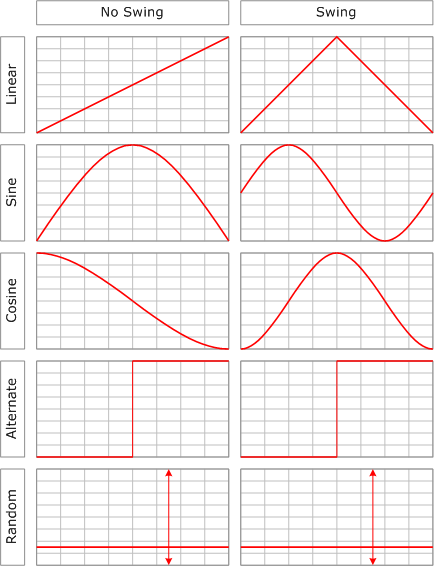
Immediately upon completion of one period, the OnRepeat event is fired and a new period begins. If the mode Random is selected the randomness can be controlled by the Seed property. If Seed is set to 0 the random value sequence will be always a different one. If Seed is not 0 the random sequence will always be the same for all Movers with the same Duration, Min and Max values. This e.g. makes it possible to get same random sequences across multiple machines in a Ventuz Cluster.
Time and Speed
The property Duration defines the actual time for processing one period in seconds. Mode controls how Duration in relation to global time is handled:
- Absolute
Time is handled as a global continuous parameter. All Movers set to Absolute mode share the same time basis. The property Offset adds a constant offset to the global time value. A duration of 1.0 at the first Mover and a duration of 2.0 at a second Mover will run 100% synchronously. However, the first Mover performs two periods in 2 seconds where the second Mover performs just one.On-the-fly changes of the Duration in Absolute mode will result in a jump inside the period because the time has to be aligned to the global clock.
Only movers in Absolute mode are synchronous in a Ventuz Cluster.
- Relative
Time is handled as a local parameter and not synchronized to the global absolute time. Therefore on-the-fly changes of the Duration will speed up or slow down the Mover. - OneShot
In this mode, the Mover has to be triggered manually by the Nudge method to perform one single period. The Mover stops at the end value of the selected function. Invoking the Reset method will reset the value to the start value of the period. If the Mover has completely reached the end of its period, the OnRepeat event is fired. A reset during the period will interrupt it and no event will be fired. - Infinite
This mode is similar to the OneShot mode except the Mover will continue with further periods until it gets reset by the Reset method being invoked.
The methods Nudge and Reset have no effect if the Mode is not set to OneShot or Infinite.