Project Browser
The Ventuz Project Browser is the starting point after every launch of Ventuz Designer. As the work in Ventuz is organized in Projects, you have to select an existing Project or create a new one before you can start building scenes.
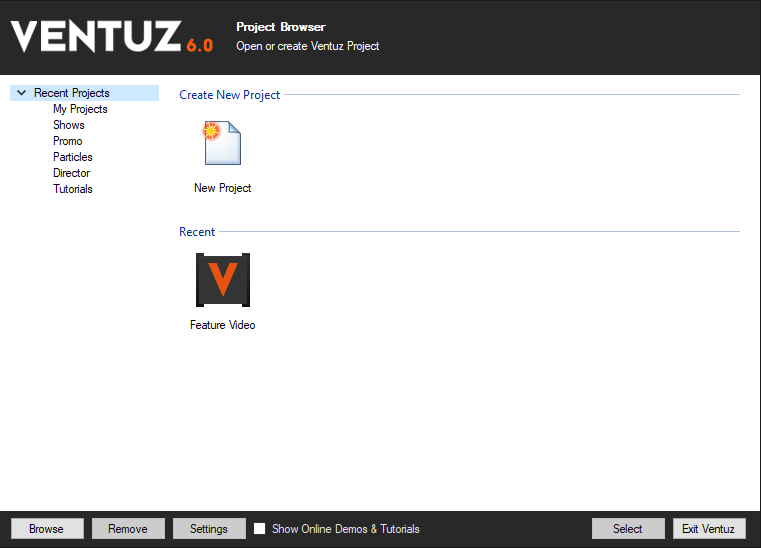
The central part of the browser shows the existing projects (Icons and Names). Only those Projects are listed that already have been opened on this machine (exception to this rule are the pre-installed Tutorials-Project). If a Project is not available for any reason, its icon is disabled.
The left side of the browser shows the available Project categories. Every Project can be assigned to a category to provide a better overview in the Project Browser. If the Category field in the Project Properties is left free, the Project is automatically assigned to the 'My Projects' category. Selecting one of the entries on the left side of the browser displays all Ventuz Project with the corresponding category. This category list can be hidden/revealed by clicking the arrow left to the Projects entry. If Projects is selected, the 5 most recently opened Projects are displayed. Additionally, two New-Project-Wizards are provided to create (and configure) a new Ventuz Project. New Project will start a Project wizard that guides you through a configuration process where most Project Properties have to be defined. New Project (quick) is the fast way to create a new Project. Only the name, category and Project folder location have to be specified.
To start a Ventuz Project which is not listed in the browser, click the Browse button and select the corresponding .VZP file on disk. To remove a Project from the browser, select the project and press the Remove button. This will NOT remove the project from disk. To change the Project Properties select a Project and press the Settings button. To start a Project double-click on a Project icon or press the Select button. To return to the Project Browser select Change Project in the File menu or in the drop-down box left to the Project Icon. This Project icon is located in the upper right corner of the Ventuz Designer.