Designer Options
Table of Contents
The Ventuz Designer allows some user-dependent configurations that are described above. Look for the eye symbol inside the certain editors to find the options menu.
Help
Under Help you can enable/disable the Dynamic Help, check the latest Release Notes or enable/disable the Automatic update check for Ventuz via internet.
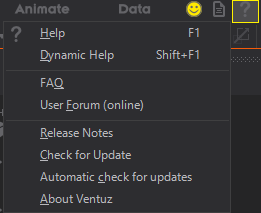
Scene
Load & Save Options
- Open Dialog
Enables/Disables the automatic display of the Open Scene dialog after opening a Project. - Blank Scene
Opens a new empty Ventuz Scene every time a Ventuz Project is opened. - Auto Resource Import
Enables/Disables the automatic import of external resources to the Project folders without a user dialogue. - AutoSave every XX minutes
Enables/Disables Auto-Save mechanism to periodically save all open scenes in auto-save files. For more details see Scene Backup and Versioning. - Create max. XX backup files per scene
Enables/Disables the generation of backup files for old scene versions on a Save Scene operation. For more details see Scene Backup and Versioning. - Check compatibility to V6.{{XX}}
Enables/Disables the check whether a saved scene is no longer compatible to an older version of Ventuz 6. If the Presenter/Runtime still runs on an older version, this option helps to keep scenes compatible. For more details see Deployment. - Run optimization check before VPR export
Enables/Disables check whether the scene that should be exported to VPR can be optimized. For more details see Scene Optimization.
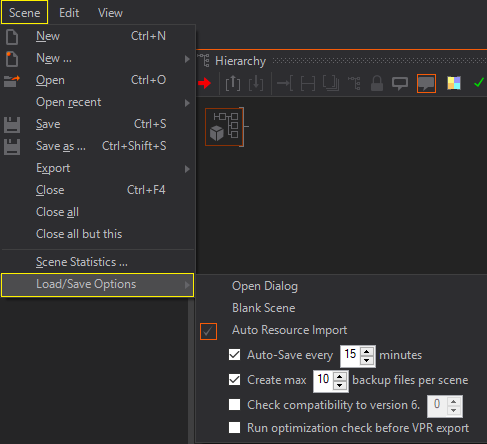
View
Color Theme
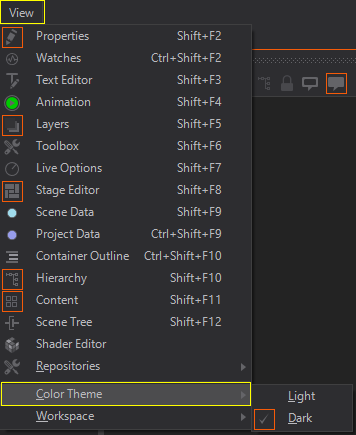
- Color Theme
Switches between the default grey user interface theme and a darker version. This can be done during runtime but will take a couple of seconds at the first time.
Workspace
Ventuz allows you to set your own preferred workspace. Workspaces can be easily saved and loaded. Moreover, you can import and export your preferred workspace in case you need to.
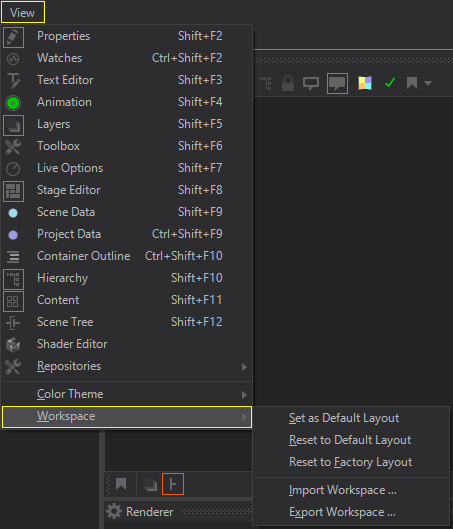
- Set as Default Layout
Sets the current Layout as default. - Reset to Default Layout
Resets the active Layout to the last saved default. - Reset to Factory Layout
Resets the Workspace to the Designer Factory Default. - Import Workspace
Allows the import of a Ventuz Designer Workspace file .vws. - Export Workspace
Allows to export a Designer Workspace to a .vws file.
Editors
Animation Editor
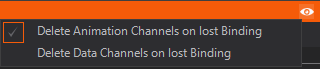
- Delete Animation Channels on lost Binding
If enabled Animation channels will be deleted automatically when last binding to a node is deleted. - Delete Data Channels on lost Binding
If enabled Data channels will be deleted automatically when last data binding to a node is deleted.
Content Editor
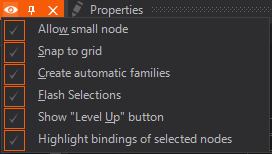
- Allow small icons
The Content Editor can display nodes in a small style to save edit space. Small Content nodes without names are also displayed without braces to make them even smaller. Users who prefer the nodes to be all the same size can disable this feature here. - Snap to Grid
Enables/Disables the alignment of Content nodes to a virtual grid. This makes it easier to create properly lined-up content logic. - Create automatic families
Enables/Disables the automatic creation of Content Editor Families for some Toolbox Wizards (e.g. the Texture Wizard). - Flash Selection
Enables/Disables short flashing of nodes in Content Editor when selected in Hierarchy Editor. This helps finding nodes in a crowded Content Editor. - Show 'Level Up' button
Shows/Hides buttons in top-left corner of Content Editor to leave Content Container. - Highlight bindings of selected nodes
If enabled the bindings to and from selected nodes in Content Editor will be highlighted.
Hierarchy Editor
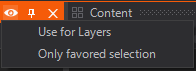
- Use for Layers
If enabled the Layers will be displayed as Hierarchy Containers in this editor and not in the Layer Editor. - Only favored selection
If enabled selection made in Hierarchy Editor will only show favored properties, methods and events in Property Editor.
Text Editor
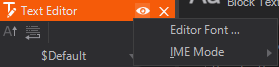
- Font
Specifies the font to use in the Text Editor window. This font is not related to any fonts used in the render output! - IME Mode
Specifies the IME mode (Input Method Editor) for text editors inside Ventuz Designer. Special languages like, Chinese require special IME settings depending on the used keyboards.
See also: