Isolate Mode
Table of Contents
Isolate Hierarchy subtrees
Selecting a node and pressing CTRL + R will set the Render Point to that Node. Additionally you can activate the Render Point in the Hierarchy/- Toolbar or select the Set Render Point from the context menu with a click on the selected Node. The Render Point defines teh isolated subtree in the Hierarchy. For the following screenshot it means the V_Mesh02 is isolated and centered in your Rendering Window.
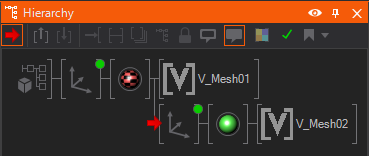
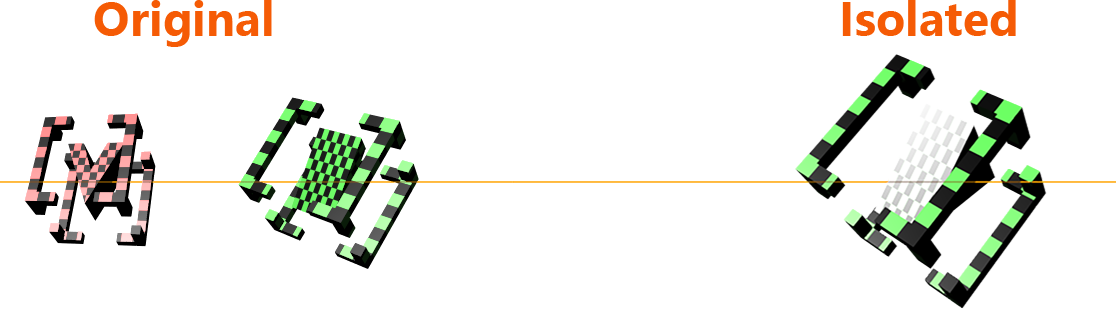
As you can see in the screenshot above, other meshes are skipped but Materials, Transformations, Lights are still applied to your isolated mesh or subtree.
In contrast to Ventuz 4 or earlier versions the render engine is not starting to traverse the scene tree at the selected node. The whole tree is traversed but meshes outside the isolated subtree are skipped.
Isolate a Layer
To isolate a Layer from its composition select it and press CTRL + R. You can also press the Isolate button on the Layer Tool Bar. It allows you to view and edit the Layer outside the context of your already finished composition without changing the actual surrounded logic.
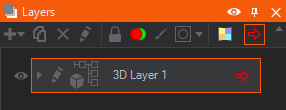
It becomes a mandatory tool when you start working with OffScreen Layers that are already applied somewhere else but you need to check the actual outputted Texture without destroying your surrounding logic.

Camera Shortcuts
Applying a Render Point inside a 3D Layer allows you to orbit around the isolated mesh or subtree. Please note that this is not possible for isolated Layers.
Use the mouse in combination with some modifier key to change the viewing parameters:
Move the camera:
drag Rotate object ALT + drag Orbit around object drag Rotate camera Ctrl + ALT + drag Roll camera ALT + drag Pan camera ALT + drag Zoom camera doubleclick Leave Isolation Mode / Remove Render Point