Mirror
 | Mirror | Renders a mirrored version of the 3D Layer content. |
 | Effect Mirror | Renders a mirrored version of the 3D Layer content and can apply effects to it. |
The Mirror Nodes define a plane in the scene that is used to calculate and draw a mirrored image of the hierarchy. Independent of its own position in the Hierarchy, the Mirror Nodes mirror all elements in the 3D Layer.
The mirror plane is perpendicular to the axis defined in the Axis property. Additionally, the plane can be positioned and rotated freely by using an additional Axis Node in front of the Mirror Node.
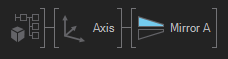
The Filter property is used in combination with the Mirror Filter to exclude parts of the hierarchy from a mirror or to restrict parts to different mirrors when using multiple mirrors in the scene.
With the Clip Plane property the built-in Clip Plane can be turned on and off. The clip plane cuts elements at the mirror plane to avoid elements sticking out of the mirror.
Using a mirror will render the scene at least twice, once for each mirror and once un-mirrored. So, using two mirrors, the scene will be drawn three times. It is not possible to create infinite or recursive mirrors, i.e. what is mirrored in a mirror is not visible if seen through another mirror.
Hierarchy nodes placed behind the Mirror Node are not mirrored nor affected by the built-in clip plane. They are supposed to work as the mirror surface. A primitive behind the Mirror Node will be transformed according to the mirrors Axis property.
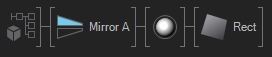
Mirror
The Simple Mirror renders a mirrored version of the scene with a correct mirror matrix and clip plane applied. If a geometry is put behind the Mirror Node, also the geometry is rendered with a transformation to match the mirror plane. For the simple mirror, putting a geometry behind is optional.
Effect Mirror
The Effect Mirror renders the mirrored scene to an internal render target first, which is then applied to all geometries placed behind the mirror node with the correct mapping. For the Effect Mirror using a geometry as mirror surface is mandatory, otherwise nothing will be visible.
The Effect Mirror brings an additional set of properties:
Resolution allows to set the resolution of the mirror rendering to Full, Half or Quarter. The resolution has a huge impact on the performance and if the mirror is for example blurred anyway, the resolution can be lowered.
Visibility controls the amount of the mirrored texture on the geometry.
UseAlpha will switch the blending to a mode that outputs the alpha channel. This is useful for creating a key signal for the mirrored geometry. When using this mode, add a material node that sets alpha and base color to 0. You can also add a material node before the mirror node that contains a texture, and then the mirror will be blended over that.
Anti Aliasing changes the Anti Aliasing settings for this specific mirror. It can be turned off or set to a lower setting to gain performance or set for better quality if the mirror is very prominent in the scene.
Effect enables and applies 2D Effects including Blur, Color Correction or Masks to the mirror texture.
You can bind the Texture rendered by the Mirror Node to any Material for more advanced shading. You should set the mapping to screen aligned then.