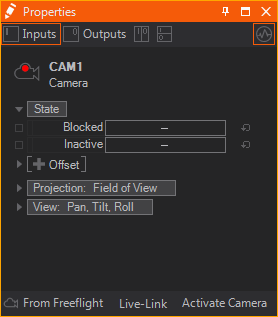Camera Navigation
Table of Contents
Currently Ventuz offers a Free Flight Camera, Walk Through Camera and Orbit Camera for the In-Render camera navigation, which can be switched by the use of shortcuts. A complete list of Shortcuts is below.
You can move the camera with Keyboard-shortcuts and Mouse, when the In-Render-Edit Mode is active.
As soon as any of the cameras is active, you can see a Camera Info Panel in the bottom of the Render Window.

The Camera Info Panel shows the FOV, Speed (movement speed), Status Information (Fly, Orbit, Heightlock).
By pressing NUM ÷ you get the camera help on screen in the Render Window as well.
Free Flight Camera
To navigate the Free Flight Camera, hold the right mouse button hold and use W,A,S,D to move the camera around.
If you just hold the right mouse button drag and move the mouse around, you would Pan & Tilt the camera, like rotating your head. (The camera info panel will say: FLY)
Walk Through Camera
To enable the Walk Through Camera, press Num * and walk around with the same controls like for the Free Flight Camera. This enables a so called Height Lock. You can increase/decrease the height by using E and C. (The camera info panel will say: HEIGHT LOCK)
You can also increase/decrease the speed of movement for the Free Flight- and Walk Through Camera by holding the hold and scroll the
Orbit Camera
To make use of the Orbit Camera you must have an object selected. Hold ALT & drag, left mouse and move the mouse around. (The camera info panel will say: ORBIT)
Whenever the In-Renderer-Edit Mode is switched on you can display a grid that is always aligned to the origin of the scene. This grid is only shown for the active layer, so if you are working on several 3D Layers you can only see one grid. Turn the grid off with the dropdown menu of the In-Renderer-Editing Button or by pressing G in the active Renderer Window.
Whenever you turn the In-Render-Edit mode off, the Free Flight Camera of every layer will be reset to the camera chosen on each 3D Layer's property.
When using multiple 3D Layers the Free Flight Camera is only activated for the currently edited one. All other layers preserve their current Free Flight Camera positions and they are not affected by any inputs. When clicking on an object that is located in another layer, the Hierarchy Editor will jump into that layer and the Free Flight Camera is switched accordingly.
Create a Camera from a Free Flight Camera
You can use any of the above described cameras to create a camera in in the Hierarchy! Just fly to your desired position, adjust your camera in Free Flight Mode and press Ctrl + INSERT. A new camera will be create inside the active 3D layer.
If you want to apply the Free Flight camera parameters to an already existing camera simply select the camera and press From Free Flight at the bottom of the Properties Editor.