Property Groups
Table of Contents
Property Groups define a set of properties that can be used on specific Nodes and are found in the Properties Editor. They can be exchanged by other Groups to change the behavior and the needed properties of a Node. The slot in which Property Groups are placed are called Property Group Options. Besides their ability to be exchanged by another Property Group they work similar to Categories in the Property Editor.
User Interface
By default most Property Groups are collapsed. To uncollapse (or collaps) them click the arrow left to the Property Group or click the Property Group name.
The properties of a Property Group are indented. The name of the Property Group Option and the Property Group are highlighted with a box like seen in the image below showing the Percentage Layout Property Group of a Layer. Next to the Property Groups name you can often see a short description of the Property Group's settings.
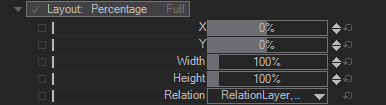
Sometimes a Property Group is represented by an icon instead of an Option's name. This is mostly used to quickly recognize the Property Group's settings - e.g. by showing a thumbnail of a loaded texture.
![]()
By clicking on the Property Group's name you can change it to any other fitting Property Group. The available Property Groups are documented on the respective nodes. The available Property Groups on similar Property Group Options of different nodes may differ depending on what is useful for the node.
Extraction
Some Property Groups can be extracted to single Nodes. This way they can be reused on other Nodes and maintained easily by only changing or binding the according properties on that one extracted node. Most of the times the extraction will result in a new Content Node but Hierarchy Nodes are possible results as well.
If a Property Group is extractable an  icon appears on the right of it. click it to extract this Property Group.
icon appears on the right of it. click it to extract this Property Group.
Please note that though extraction is possible, there is no absorption mechanism to revert an extraction of a Property Group again.
Property Group Lists
Some Nodes can host lists of Property Groups. They have a variable amount of elements and in some way use the order and elements of the List. Examples are the Material Node's Stages, Layer Effects or the Particle System's Modules.
Property Groups in a list are all represented by an icon and a small Tag that show their functionality and settings.
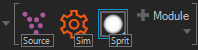
Property Group Lists need to be uncollapsed to show any of the containing Property Groups - like with the other Property Groups either click the arrow next to the list or click the list. To make a Property Group in the list visible you need to select its representation in the list. You can either click an entry or move the selection in the list with ← and →.
You can make several Property Groups visible by selecting more than one (hold Shift while clicking).
A Property Group can be added to the end of the list with the  button to the right of the list. To add a Property Group after another one use the
button to the right of the list. To add a Property Group after another one use the  to the bottom of the Property Group's properties. You can move a Property Group in the list by selecting it and pressing CTRL + ← or →. Property Groups in Lists can be deleted with DEL.
to the bottom of the Property Group's properties. You can move a Property Group in the list by selecting it and pressing CTRL + ← or →. Property Groups in Lists can be deleted with DEL.