Spread
 | Spread | The Spread node renders its children multiple times to create the illusion of duplicating objects without the added memory consumption of an explicit copy. Each instance can have a transformation (translation/rotation/scale) that offsets itself from the previous one, creating chain like structures. |
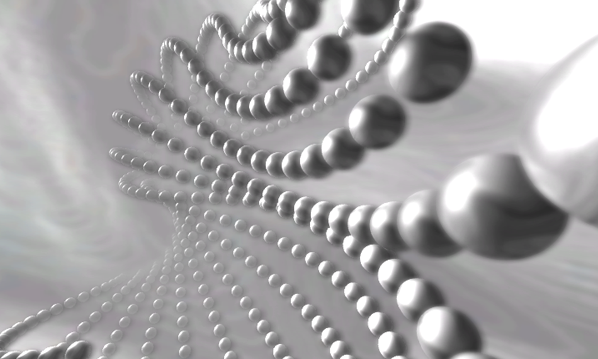
When inserting the node into the scene hierarchy, the spreader can be created either with or without a Continue Output. All children under the Repeat output will be instantiated as described above. All children under the continue output will only be rendered once with a transformation applied that would be the same as the instance at Count.
Max/Count: Changes to the structure of the hierarchy tree are a performance intensive operation. The spreader node therefor pre-allocates a certain number of child instances (specified by Max) and only renders instances up to the number specified in Count. Therefor Max should be set to a value that is as low as possible while being high enough to satisfy the maximum needed count over the course of the presentation.
The properties AlphaFactor f and AlphaReduce r modify the alpha for each instance n based on the alpha value of the previous instance n-1:

Mirror: When activated, the same amount of instances is added on the other side.
First: When activated, the first unmodified instance is rendered at the original position with its original alpha values. If multiple Spread nodes are cascaded via the Continue Output it is recommended to have the First property enabled on the first Spread node in the chain only.
By using the Properties in the Randomize Category you can change the behavior of the Spread Node. You can choose randomization for the Position, Rotation and Scaling each. When randomizing one of those the properties in the Position, Rotation and Scaling Categories are not interpreted as offsets between two Elements but instead are used as the range for possible Values. Single means each of the Values ranges from 0 to the defined Value. Mirror means it will Range from the negative of the defined Value to the Value. With the Seed property you can define the seed of the pseudo-random number generator. Using anything else than 0 will always create the same results, when all other properties are the same as well. Using 0 though will create different results each time this node is initialized (e.g. on Scene Load).