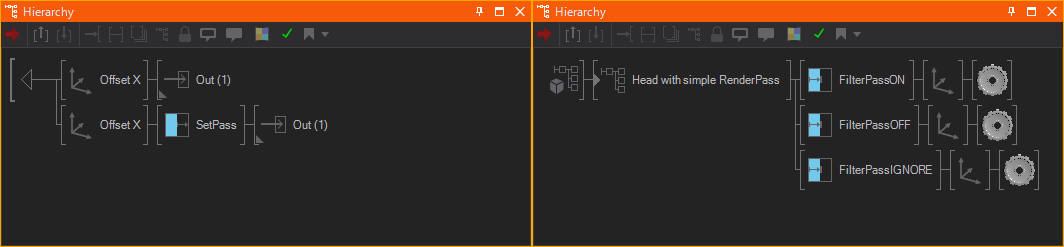Render Pass
 | Set Pass | This node defines a specific render pass. |
 | Filter Pass | This node checks if a specific render pass is set and allows or stops further hierarchy tree traversing. |
The render pass functionality in Ventuz can be used to render glows, reflections or other effects that need multi-pass rendering. One task could be to build a Glow-Head container so that certain parts of the subtree beneath the container could be rendered with a glow.
There are two nodes which have to be used in combination to create render passes. The Set Pass node defines a new render pass. It possesses two properties: The DefaultFilter property defines the initial state of a new Filter Pass node. RenderUnfiltered specifies if subtrees beneath a Set Pass node, which are not assigned to a certain render pass by a Filter Pass node, should be rendered anyhow. The Filter Pass node determines in which render passes a scene subtree should be rendered. For every superior Set Pass node the Filter Pass node has an according property with the name of the Set Pass node. These properties can be set to three values:
| Off | The subtree is only rendered if the according Set Pass node was NOT traversed during a render pass. |
| On | The subtree is only rendered if the according Set Pass node was traversed during a render pass. |
| Ignore | The subtree is rendered in both cases/passes. |
In the screenshot below render passes are applied to three objects. In a hierarchy container with linked outputs, one of the subtrees contains a Set Pass. The Filter Passes on the objects determine whether the object traverses this subtree or not.

A possible scene setup for this is shown in the figure below. The 'Head with...' container has two linked Outputs: a normal one and one with a Set Pass. The normal 'upper' pass is traversed if the Filter Pass node is set to Off or Ignore. The 'lower' pass is traversed if the Filter Pass node is set to On or Ignore.