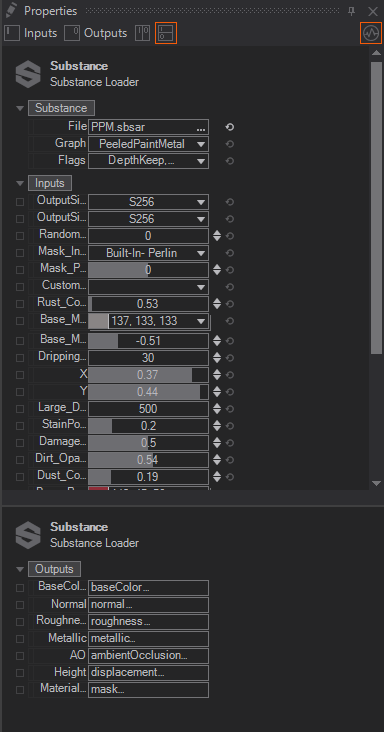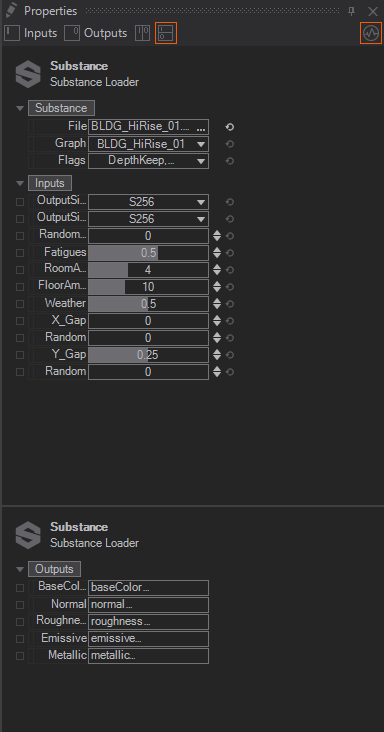Texture Substance Loader
 | Texture Substance Loader | The Texture Substances Loader node loads sbsar files created with the Substance Designer, it provides properties to change the appearance of the resulting textures. |
Substances and generated Textures
WARNING: Due to the fact that the Substance Engine utilizes the same GPU as Ventuz it is impossible for us to guarantee a stall-free Ventuz rendering during Substance texture generation in the background! It is neither advised to change the input properties for a substance during runtime, the whole texture-set will be newly generated. Therefore Ventuz may STALL!
Please keep this is mind if you need to load and validate scenes in the background or if you are working in a Multi-Pipe configuration with the Director!
The Substance Loader node can load so called Substances as a *.sbsar file which are created with the Substance Designer from Allegorithmic. The Substances have exposed properties which are accesible in Ventuz. With these exposed parameters you can change the appearance of the generated texture(s) to give them a different look and feel. The accessible input parameters change for each individual Substance and the same goes for the Texture Outputs.
Properties
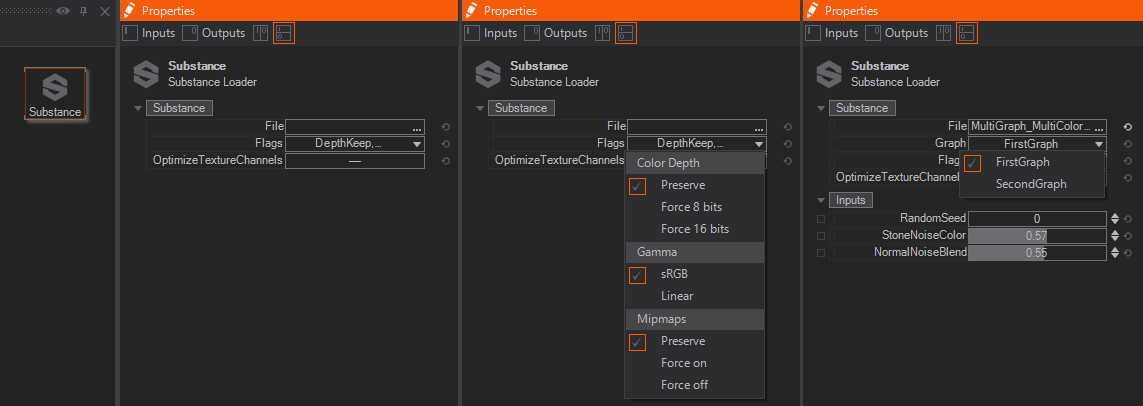
The common input properties for the Substance Loader node are the File to load a so called substance (as a *.sbsar format), Graph to select a specific part/graph, if there are more than one provided by the substance, and Flags which let you select Bit Depth, Gamma value and Mip Map's. Enable the OptmizeTextureChannels and Ventuz will compact all grayscale textures into one single output texture as long as their semantics do match. If a loaded Substance consists of several grayscale textures like an AO and Roughness, these textures will be combined into a single texture and use the R component for the AO and the G component for Roughness to save texture stages and outputs.
Bit Depth can be set for all output textures and you can set it either to 8Bit, 16Bit or Preserve which is the default predefined setting from within the Substance. Changing the Bit Depth will affect ALL output textures. Gamma can be set to sRGB or Linear. Changing the Gamma will affect only textures which semantics are set to sRGB or a different gamma value from within the Substance Designer and the ones that allow gamma changes. For example, if you force the gamma to sRGB, the NormalMap will still have its preset or own gamma. You can also set if and how Mip Maps should be generated. The available options are Force on which always generates Mip Maps, Force off to disable the generation of Mip Maps or to Preserve, the default set by the Substance.
The Inputs properties itself depend on the loaded Substance. They will vary and are exposed from within the Substance Designer.
The Output Properties also vary depending on the loaded Substance. Usally you will find Textures here which can be bound to the Material Stages - Texture Property. In most cases the Outputs Texture Properties will give you a hint where to connect the texture to by reading a naming like BaseColor, NormalMap, Roughness and so on.
Please see the attached Images for examples of two different substances and their different in- and outputs: