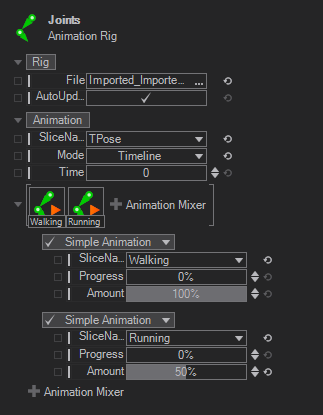Animation Rig
 | Animation Rig | Provides animations for a mesh, and can be used to load .vzrig files and mix their included animations for the skeletal meshes |
Animation Rig
The glTF format supports skeletal animations. Use the Animation Rig Node to assign the animations to the according mesh. Ventuz will save the imported skeletal animations as the .vzrig file format inside of the project structure under geometries.
You can load .vzrig files, select an animation slice and play it back based on timeline- or simple animation. If your rig contains more than one animation, so called slices, you can make use of the Animation Mixer. Press the "[+]" and choose if you want to use a timeline- or simple animation. After you selected an Animation Slice you can blend the selected Animation by changing the Time or Progress Value.
Blending of the animation mixer works as follows: It is like the last animation is on top of the stack and always blends over all others. So if you have an idle, walk and run animation, the highest weighting has the run animation. As long as it has an amount of 100%, no other slice is shown. If it has any other value it will be blended with exactly that weighting and all slices beneath it will have to share the remaining percentage. This procedure goes on until the first animation mixer is blended onto the base slice of the Animation Rig Node.
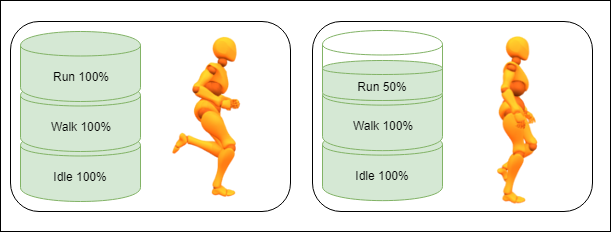
The visual shows the weighting of 3 animations. On the left the Run Animation overrides 100% of all other animations in the stack. On the right the Run Animation blends 50% over the Walk Animation while the Idle Animation is overridden 100% by the Walk Animation. The Animation Mixer looks like the following: