How to use Emoijs in Ventuz
This page will show how to set up Emojis on a Machine and how to prepare your Scene to use them.
Setup
Ventuz will install the FirefoxOS Emoji Set together with your Ventuz installation.
If you want to use other Emoji Sets you can find an installer that provides several other sets of Emojis on our website. This will install the needed files to \ProgramData\Ventuz5\Emojis. A detailed list of the sets can be found below.
Note that Ventuz does not permit the usage of these sets and only provides a technical way to use them in the software. Please look up the licenses of the licensors/copyright holders on their website.
Usage
To be able to use Emojis in a Project, you must first define which Emoji Set to use. To do so go to the Emojis Tab of your Project's Settings and change the entry in the Dropdown. Make sure to install the needed Emoji Sets on your Production Machines as well. In here you can also define which Characters not to interpret as Emojis so that the respective Glyphs of the used Fonts are used instead.
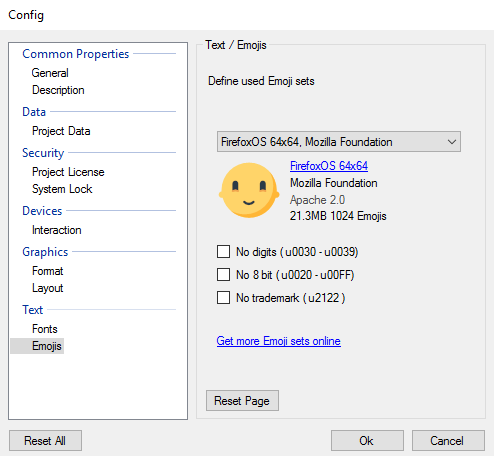
Each Text Layout Node needs to define whether or not to interpret Emojis. When Emojis are enabled in the Project Settings and the HandleEmojis property is set, emojis codes which are found in text are replaced by according textures. Some layout parameters can be modified: EmojiSize defines the scaling factor for width and height. EmojiYOffset modifies the Y position of emojis but does not affect the line spacing. EmojiSideBearing defines the minimum distance to neighbor characters or emojis.
Note that filtering for emojis takes time and that's why emoji handling is disabled per default on the text nodes!
Currently emoji rendering is not supported in Monospace mode and with the 3D Text node! Also 2D Text Styles are not supported.
For the Emoji Mapping Ventuz uses the Unicode table. Most Online Services use that table and therefore Ventuz does not have a converter for the usage of other tables. Make sure that you use a Character Encoding capable of using more than one byte since most Emojis are mapped to numbers that are not representable by only 8 Bit.
In order to place Emojis in the Ventuz Text Editor or Property Fields you can use the Windows 8.1 or Windows 10 touch keyboard - accessible by clicking the taskbar, ticking Show touch keyboard button and clicking the appearing Keyboard Button in the taskbar. In Windows 7 you will need to copy and paste existing emojis from other applications - a good source is http://getemoji.com/.
In order to unescape an HTML or JSON escaped text you may use the Convert To Text Node. Change the Output property to decoding the used escaping.
Not all Emoji Sets support all Glyphs. If a Glyph is not found in the given set it will be replaced by the Null Character. Ventuz supports Fitzpatrick Modifiers. If an Emoji is given together with a Fitzpatrick Modifier but the used Emoji Set has no Texture for it, it will ignore the Modifier and try to find the default glyph of that Emoji.
Emoji Sets
There are 6 different sets of Emojis with two different resolutions each. If Fitzpatrick Modifiers are available in the Set in general, there might still be single Emojis that have no modified glyphs.
| White Smiling Face | Copyright | Emoji Set Name | Website | Glyph Count | Fitzpatrick Modifiers |
|---|---|---|---|---|---|
 | © Mozilla Foundation Apache 2.0 | FirefoxOS | http://mozilla.github.io/fxemoji/dist/FirefoxEmoji/index.html | 1024 | No |
 | © Apple Inc. | Apple Emoji | http://typographica.org/typeface-reviews/apple-color-emoji/ | 1620 | Yes |
 | © Emojidex | Emojidex | https://github.com/emojidex/emojidex-vectors | 2303 | Yes |
 | © Ranks.com Inc. | Emoji One | http://emojione.com | 1831 | Yes |
 | © Google Inc. | Google Noto | https://github.com/googlei18n/noto-emoji | 872 | No |
 | © Twitter Inc. | Twemoji | http://twitter.github.io/twemoji | 874 | No |