Macros
Table of Contents
Macros allow the user to trigger predefined actions via shortcuts - like cueing a specific Template or modifying a Project Data Value. You can edit Macros using the Dialog found in the Menu Bar in Tools->Macros .... Once defined you will have to assign your Macros Shortcuts.
Defining Macros
The Macros Editor Window will give you an overview of all currently defined macros. You can create a new macro by clicking the New Button on the top right of the window.
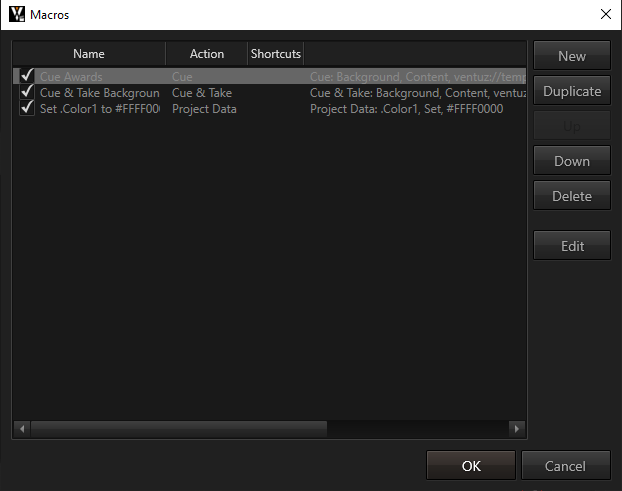
In the upcoming window you can define the Name and Description of the macro. By default these will be generated automatically based on the macro's effect. Enabled let's you temporarily disable a macro without having to delete it. If Log Execution is active the Ventuz Director will create a log message on execution with its Name, a unique identifier and all given parameters.
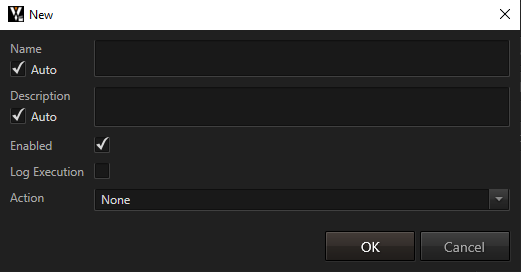
Actions
The Actions define the executed commands.
Cue
Will cue a given Template, Page or Asset on one or several specified Channels. You can decide to Ignore Channel Rules on these channels.
Take
Takes the currently cued item on the given Channels.
Cue&Take
Will cue a given Template, Page or Asset on one or several specified Channels. Once cued the macro will directly take it on air. You can decide to Ignore Channel Rules on these channels.
Take Out
Takes out the current on air item on the given Channels.
Clear
Clears the outputs on the specified Channels.
Project Data
Allows to change values of the Project Data based on shortcuts. You will have to specify the Project Data's Data Path - in the dropdown menu you will have a list of all available data. Based on the type you will have different options for the Value Mode which defines what to do with the value once the assigned shortcut is triggered.
Single, Double, Integer | |
|---|---|
| Set | Sets the value of the channel to a specified number. |
| Set Relative | Adds the given number to the current value of the data channel. |
Boolean | |
| Set | Set the boolean value to either true or false. |
| Toggle | Set a boolean to true if currently false and vice versa. |
Event | |
| Trigger | Fires the Event in the Project Data with the given Parameter as Event Argument. |
String | |
| Set | Sets the String to the given text. |
Enum | |
| Set | Sets the enumeration to the given item. A dropdown is available listing all possible items. |
Asset | |
| Set | Sets the asset path to any valid reference to an asset in the asset folder of the show. |
Arrays | |
| Set | Sets the array to the given value. The value must be a parsable string representation of the array. All types of arrays have that option. |
Color | |
| Set | Set the color to a specified value. |
Group
A Group defines a set of macros that will be executed at the same time. You can add macros by clicking the Available Macros... button. Here you can select any number of available macros and Add them to the group's list. You can rearrange Macros and Delete them in the Group's options. Furthermore you can disable single macros in the group with the checkbox in front of them.
Sequence
A Sequence defines a set of macros that will be executed one after another. You can add macros by clicking the Available Macros... button. Here you can select any number of available macros and Add them to the group's list. You may also define and add a new Delay macro. You can rearrange Macros and Delete them in the Group's options. Furthermore you can disable single macros in the group with the checkbox in front of them.
Delay
A Delay simply waits for a set number of milliseconds. This is useful in conjunction with sequences.
Managing Macros
In the Macro Overview you can rearrange, Duplicate and Delete macros. If you need to change their behavior you can Edit them by double clicking.
Using Macros
After defining a macro you will have to assign it a Shortcut in the Shortcut Manager. Go to Tools->Shortcuts... and search for your macros in the Macro category on the bottom of the list of assignable commands. Then assign shortcuts as described on the help page for Shortcuts.
Macro Plugin
You are also able to create macros and assign them to shortcuts in the Director Plugin API. The Macro API is able to dynamically declare and register macros, execute them and also add callback functions to these macros. See the Plugin Documentation for more information.