Container Outline
The Container Outline helps the user orientate in his Scenes. It will show all used Containers in the current scene and will display in which way the containers are nested into each other.
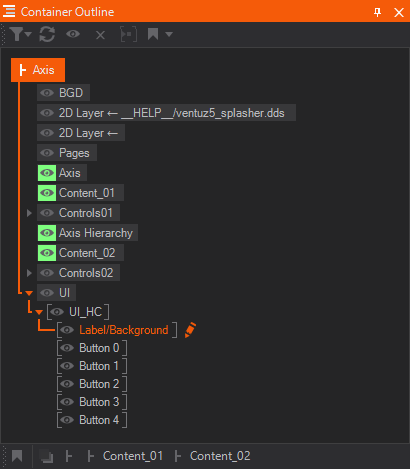
Note that this has nothing to do with the Hierarchy Tree of your scene! The Container Outline is build based on how the elements are nested into each other, not in which order they are rendered!
By default the Container Outline will show you all Layers and Hierarchy Containers and how they are nested into each other - all unnamed Hierarchy Containers are hidden by default. To change what kinds of Containers will be shown you can change the Filters. If the window does not seem to show what it should you can use the  button to refresh the view.
button to refresh the view.
You can select an item by clicking on it to edit its properties in the Property Editor. The subtree of an item can be collapsed and expanded with or ← and →. With CTRL + B or the  button you can turn a container invisible in the rendering. By double clicking an item or using the
button you can turn a container invisible in the rendering. By double clicking an item or using the  button you will navigate inside that container. Lastly you can create bookmarks using the
button you will navigate inside that container. Lastly you can create bookmarks using the  button.
button.
Turning a container invisible will block containers and not inactivate them which means that if a Hierarchy Container has Outputs, also the subtree appended to its outputs will not be rendered anymore.
Filters
You can hide and show containers by using filters for different criteria. To change filters you can click the  button on the top of the window. Available filters are:
button on the top of the window. Available filters are:
- Layers
- Hierarchy Containers
- Content Containers
- Scene Ports: This will only show the Scene Ports in a 3D Layer, Scene Layers are handled as Layers. Also, this will not show the structure of the loaded scene.
- Hidden Items: An item's hidden status can be toggled by selecting them and hitting DEL or clicking the
 button on the top button bar.
button on the top button bar.
- Unnamed Items: Layers always have names, so this effectively only affects Hierarchy and Content Containers.
To make a Hidden item visible again you first need to enable the Hidden Items filter.
The filter configuration as well as the Hidden flags of containers are saved in the scene so they will persist whenever you re-open it.
Fast Outline
By clicking in the Hierarchy Editor while editing a 3D Layer you can bring up the Fast Outline. It shows the Containers that are located in the current 3D Layer and allows you to quickly move into any other Container by double clicking it. At the bottom of the popup you can find a link that opens the Container Outline Window.
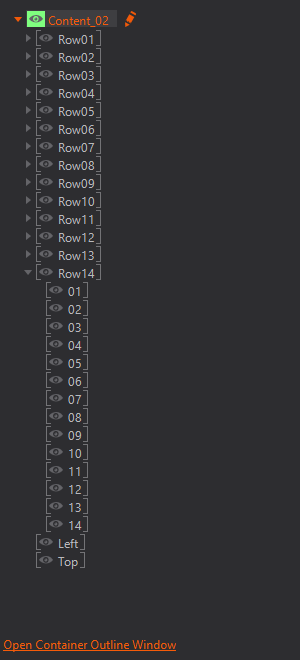
The Fast Outline uses fixed filters to display items. It only shows Hierarchy Containers that have names and are not hidden. Layers, Content Containers and Scene Ports are not shown.
The Fast Outline has a fixed set of filters and you cannot hide or unhide items in it. Use the Container Outline window to hide items.